FileCache Swiftlet
Introduction
Sending very large Messages with JMS?
The Java Message Service standard is not designed to handle the transfer of very large messages as it requires storing messages completely in memory. So whenever very large messages are being sent, one pays with high memory consumption. It is impossible to send messages of gigabyte size. This is where protocols like FTP were designed for.
What Users want
JMS users don't want to use another protocol connection along with their existing JMS connection. The handling is difficult so client applications become more complex, JMS-like reliability is not ensured, firewall issues may arise, and so on. JMS users just want to send any kind of data of any size over their existing JMS infrastructure.
What the File Cache Swiftlet provides
Send and receive Files of any Size over existing JMS Connection, multithreaded
The File Cache Swiftlet provides a complete and sophisticated solution to transfer files of arbitrary size between JMS clients and a SwiftMQ Universal Router. JMS clients send and receive files with an easy-to-use Filetransfer client API that uses an existing JMS connection and performs the actual file transfer over a dedicated JMS session which allows transferring files in different threads.
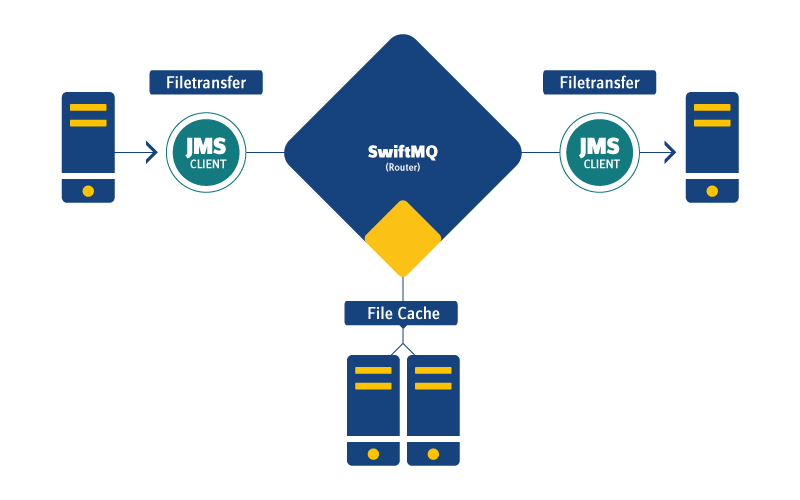
Separate Store, asynchronous/non-persistent Transfer, Digest
The storage of files takes place outside of the persistent message store of a router in a separate directory so it doesn't affect persistent message performance. The transfer itself has performed asynchronously over pairs of temporary queues by splitting a file into pieces and sending them as non-persistent JMS messages. This guarantees very high performance. The integrity of a file is ensured by a digest.
Direct File-to-File Transfer, Links, Filetransfer API
Files are transferred directly from/to a File object on disk and a file cache at the respective Router. Once a file has been stored, a unique link is returned which identifies the file at the file cache. This link can then be used to retrieve the file from the file cache through the Filetransfer API. The same file can be retrieved by one (like point-to-point) or multiple receivers (like publish/subscribe).
Expiration, Download Limit, Password Protection, Private Files, Message Selectors
It is possible to specify an expiration time or a maximum number of downloads per file. They can also be protected by a password or marked as private. JMS properties such as filename, size, etc are automatically set from the Filetransfer API during transfer. Arbitrary custom JMS properties can be added. Both sets can be used in JMS selectors in a file cache query to retrieve files from a cache like the following example which selects all zip files of a particular customerid range that are bigger than 1 MB:
JMS_SWIFTMQ_FT_FILENAME like '%.zip'
and customerid between 10000 and 11500
and JMS_SWIFTMQ_FT_SIZE > 1024 * 1024Multiple File Caches, Default Behavior, Copy/Move between File Caches, Authentication
An unlimited number of different files caches can be created for different purposes. Each file cache can have different attributes concerning default expiration, maximum sizes, etc. Files can be copied or moved between file caches and access to a file cache can be protected through the Authentication Swiftlet.
Managing File Caches
Overview
A file cache stores files and provides access to it. It has 2 components: the directory where the files are stored and a file registry where the information about the files is held.
The registry is realized as a regular queue where a persistent message for each file is stored which contains all the declared message properties from the file sender. This makes it possible to provide the powerful Filetransfer.query(selector) functionality by simply applying the JMS selector on the file registry queue.
Queues used by a File Cache
The following queues are used from a file cache. They will be automatically created if they do not exist.
Queue Name | Purpose |
|---|---|
sys$fcreg-<cachename> | The file registry. One persistent message is stored here for each file. |
swiftmqfcreq-<cachename> | The request queue used by Filetransfer clients to establish filetransfer sessions. |
The actual file transfer is done over 2 dedicated temp queues which are created per Filetransfer session.
Access Authentication
Access to a file cache can be controlled by granting selective access to the request queue of a file cache. A further way is to protect single files with a password and/or to declare them as private files.
See the Filetransfer Client for detailed information.
Creating a File Cache
File Cache with SwiftMQ Universal Router (non HA)
To create a new file cache, go to File Cache Swiftlet / Caches:
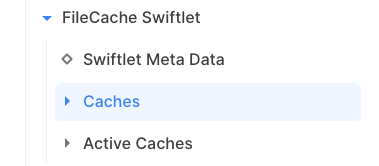
Then click Create new Entity:
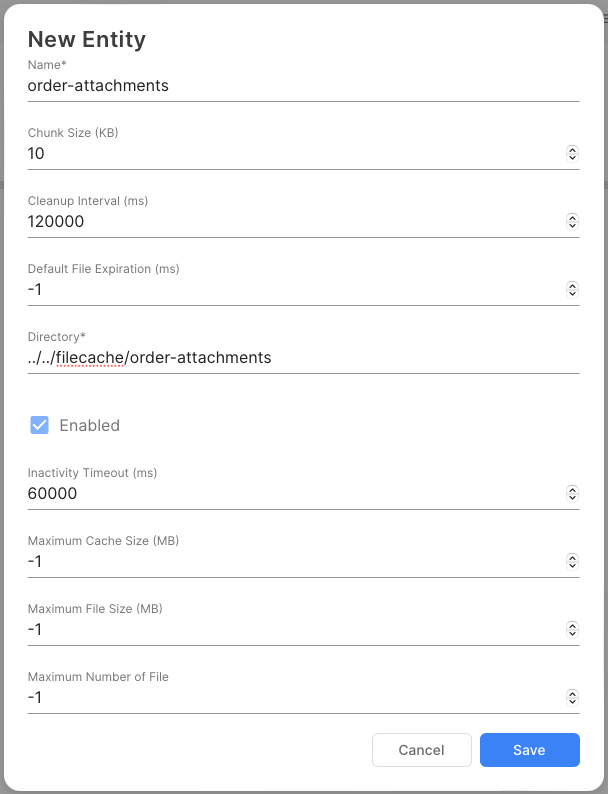
The attributes have the following meanings:
Attribute | Default | Description |
|---|---|---|
Name | The name of the file cache. | |
Chunk Size (KB) | 10 | The chunk size in KB used for the file transfer. Files are transferred in chunks of this size. Do not change the default of 10 KB except you know why. |
Cleanup Interval (ms) | 120000 | The interval in which this file cache deletes expired files. |
Default File Expiration (ms) | -1 | This will be applied to all files stored without an expiration time. Default is -1 (no expiration). |
Directory | The directory in which the files will be stored. This directory is either relative to the working directory scripts/platform or can be absolute. | |
Enabled | false | Enables/disables this file cache. |
Inactivity Timeout (ms) | 60000 | Timeout after which a Filetransfer session is closed due to inactivity. |
Maximum Cache Size (MB) | -1 (unlimited) | The limit in MB this file cache can store. |
Maximum File Size (MB) | -1 (unlimited) | The limit in MB of files stored in this file cache. |
Maximum Number of File | -1 (unlimited) | The limit in number of files stored in this file cache. |
File Cache with SwiftMQ HA Router
To operate a file cache with SwiftMQ HA Router it is required to use a shared directory accessible from both HA instances.
Therefore the HA version of the File Cache Swiftlet asks for two directory names.
Attribute | Default | Description |
|---|---|---|
Directory | The directory in which the files will be stored of the currently ACTIVE HA instance. | |
Directory 2nd HA Instance | The directory in which the files will be stored of the currently STANDBY HA instance. |
Both directories must point to the same physical storage and must be specified as the local directory name of the respective HA instance. The directories are either relative to the working directory scripts/platform or can be absolute.
Deleting a File Cache
To delete an existing file cache, open File Cache Swiftlet / Caches, select the file cache, and select Delete Entity:
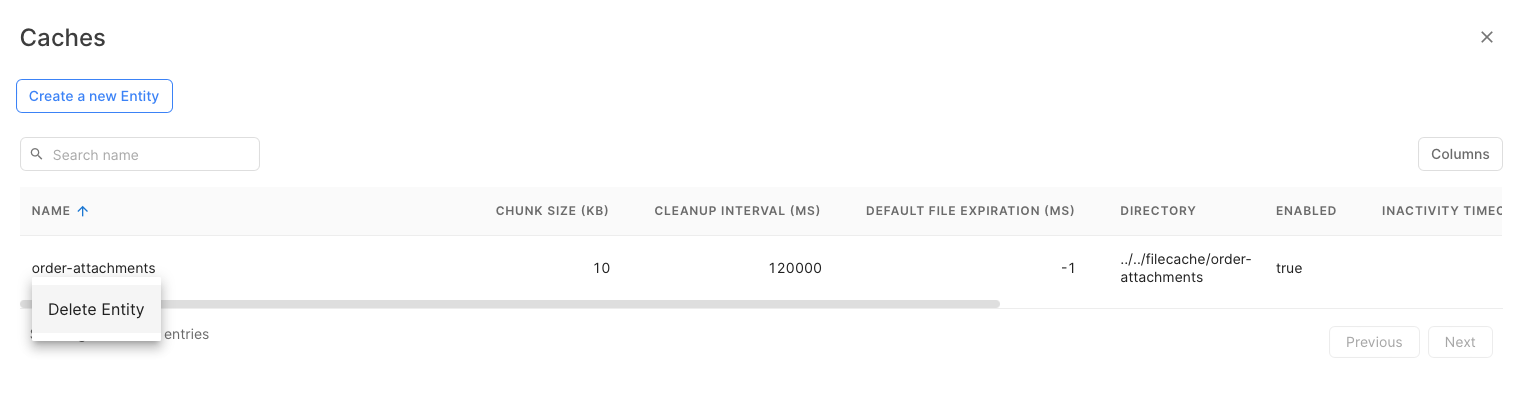
Note that it deletes the file cache configuration only. It does not delete the files of the cache nor the directory or the file registry. This needs to be performed separately.
Monitoring a File Cache
All file caches are listed under the Usage section of the File Cache Swiftlet. To show a summary of all file caches, select Active Caches:
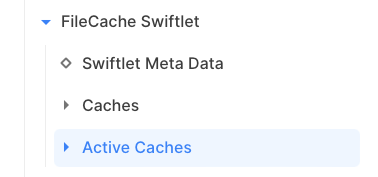
The table shows a summary of all file caches:

Listing Files
To list files of the cache, click on the file cache entry in the Active Caches table and select List Cache Files:
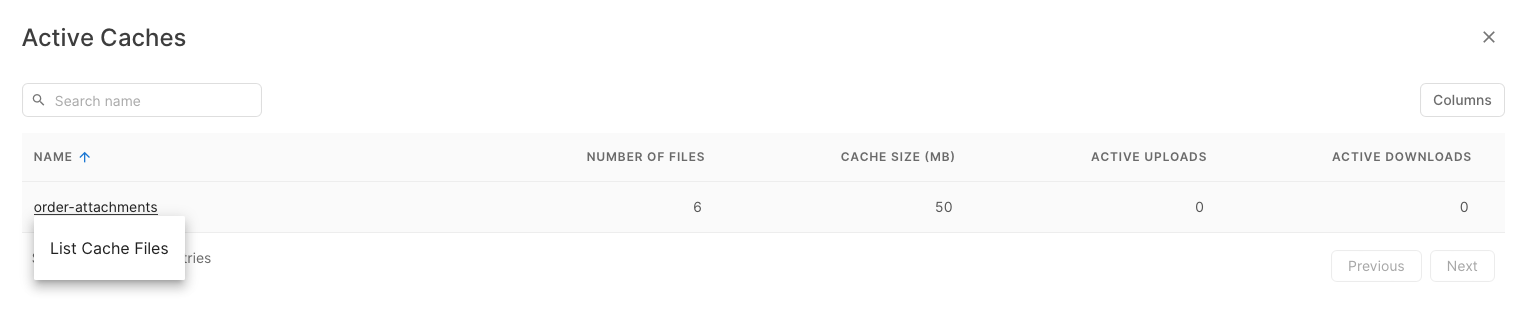
Which shows the files contained in the file cache:
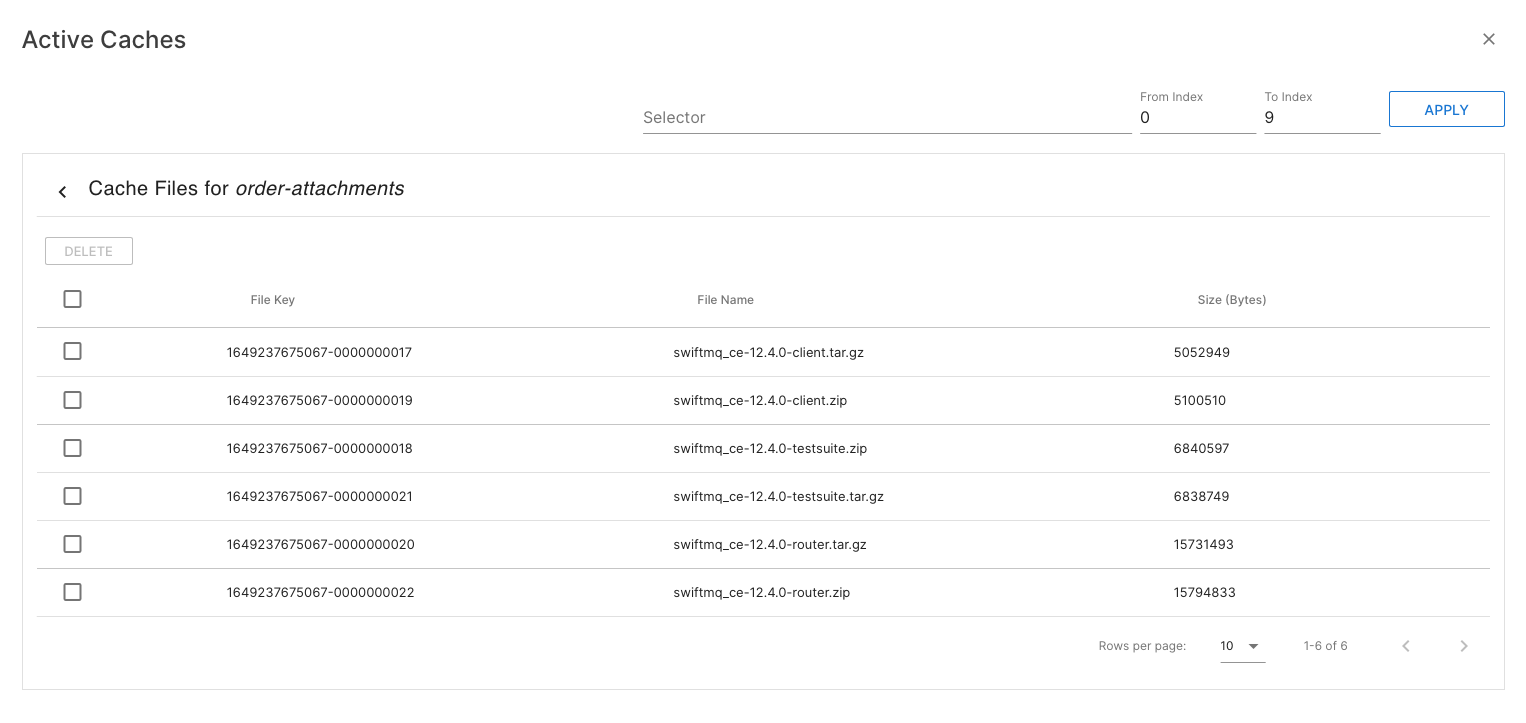
Selecting an entry will show you the details:
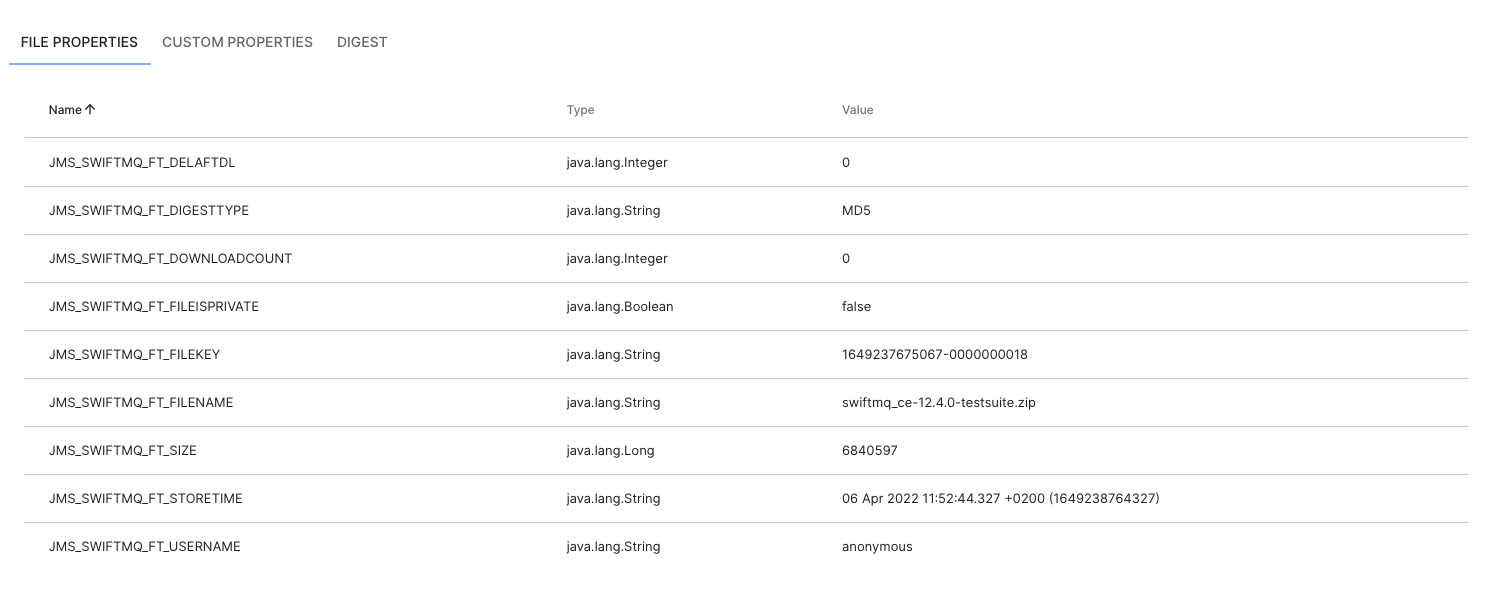
The following message properties are automatically set during send:
Property | Type | Value |
|---|---|---|
| String | The JMS user who sent the file. |
| String | The original filename |
| long | File size in bytes |
| long | The absolute expiration time in ms (since 01/01/1970) |
| String | The digest type, e.g. "SHA1". |
| long | The absolute store time in ms (since 01/01/1970) |
| boolean | The number of downloads after which the file will be deleted. |
| String | The current number of downloads. |
In addition to the Filetransfer properties listed above, all custom properties can be used in a message selector, too. For example, if a custom property orderid was set as a custom property and one wants to get all PDF files for a particular order id, a query might look like this:
orderid = 12345 and JMS_SWIFTMQ_FT_FILENAME like '%.pdf'To select all zip files of a particular customerId range that are bigger than 1 MB, use this selector:
JMS_SWIFTMQ_FT_FILENAME like '%.zip'
and customerid between 10000 and 11500
and JMS_SWIFTMQ_FT_SIZE > 1024 * 1024Monitoring Uploads
The currently active uploads to a file cache can be monitored by selecting the Active Uploads node of an active file cache:
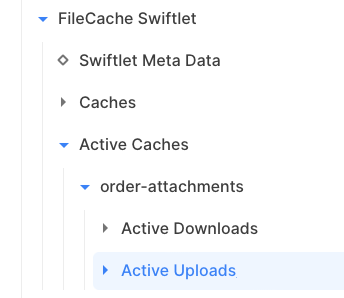
Monitoring Downloads
The currently active downloads from a file cache can be monitored by selecting the Active Downloads node of an active file cache:
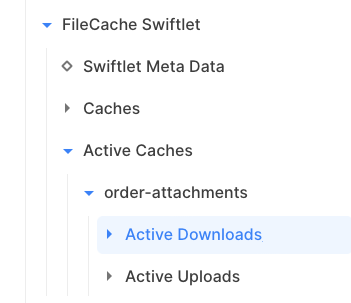
Schedulable File Cache Jobs
Overview
The File Cache Swiftlet registers jobs in the job group File Cache at the Scheduler Swiftlet:
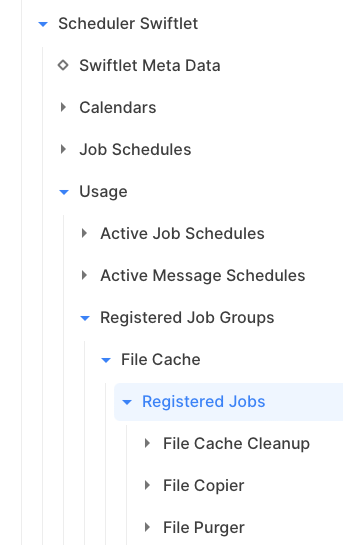
These jobs can be scheduled via the Scheduler Swiftlet to run at specific times or in intervals, based on calendars and so on.
File Cache Cleanup
The File Cache Cleanup job removes expired files from file caches. The file caches are determined from a single parameter that contains a SQL-Like predicate. For example, a predicate of order% performs a cleanup on all file caches whose names start with order. The File Cache Cleanup job provides more flexibility than using the interval-based cleanup per file cache. Keep in mind that you should set the cleanup intervals to 0 if you use the File Cache Cleanup job.
Parameter | Mandatory | Description |
|---|---|---|
Cache Name Predicate | Yes | SQL-Like predicate to select file cache names |
File Copier
The File Copier job copies files from a source cache, which must reside on the router where the job runs, to a target cache, which can be the local or a remote router. Transferred files at the target cache are identified by a new link.
Parameter | Mandatory | Description |
|---|---|---|
Source Cache | Yes | Name of the source file cache |
Target Router | Yes | Name of the target router |
Target Cache | Yes | Name of the target file cache |
Message Selector | No | Optional SQL92 message selector to select files |
Delete After Transfer | No | Delete file after transfer (= move), default is false |
File Purger
The File Purger job removes messages from a single file cache, optionally based on a message selector.
Parameter | Mandatory | Description |
|---|---|---|
Cache Name | Yes | File cache name |
Message Selector | No | Optional SQL92 message selector to select files |
Configuration
The configuration of the FileCache Swiftlet is defined within the element
<swiftlet name="sys$filecache" .../>of the router's configuration file.
Attributes of Element "swiftlet"
Definition
Attribute | Type | Mandatory | Description |
|---|---|---|---|
collect-interval | java.lang.Long | No | Collect Interval (ms) for the Usage Section |
Values
Attribute | Values |
|---|---|
collect-interval | Default: 1000 |
Element List "caches", Parent Element: "swiftlet"
Caches. This element list contains zero or more "cache" elements with this template definition:
Definition
Attribute | Type | Mandatory | Description |
|---|---|---|---|
name | java.lang.String | Yes | Name of this Cache |
enabled | java.lang.Boolean | No | Enables/Disables this Cache |
directory | java.lang.String | Yes | Local Directory to store Files |
max-cache-size-mb | java.lang.Integer | No | Maximum Size of all Files in this Cache |
chunk-size-kb | java.lang.Integer | No | Size of the Chunks for the File Transfer |
max-file-size-mb | java.lang.Integer | No | Maximum Size of a single File in this Cache |
max-number-files | java.lang.Integer | No | Maximum Number Files in this Cache |
default-expiration | java.lang.Long | No | Default Exiration of Files in this Cache |
inactivity-timeout | java.lang.Long | No | Inactivity Timeout after which a File Transfer is stopped |
cleanup-interval | java.lang.Long | No | Interval to Cleanup expired Files of this Cache |
Values
Attribute | Values |
|---|---|
enabled | Default: false |
directory | |
max-cache-size-mb | Default: -1 |
chunk-size-kb | Min: 1 |
max-file-size-mb | Default: -1 |
max-number-files | Default: -1 |
default-expiration | Default: -1 |
inactivity-timeout | Default: 60000 |
cleanup-interval | Default: 120000 |
Element List "usage", Parent Element: "swiftlet"
Active Caches. This element list contains zero or more "usage" elements with this template definition:
Definition
Attribute | Type | Mandatory | Description |
|---|---|---|---|
name | java.lang.String | Yes | Name of this Active Cache |
a01-cache-size-files | java.lang.Integer | No | Current Number Files in this Cache |
a02-cache-size-mb | java.lang.Integer | No | Current Size of all Files in this Cache |
a03-active-uploads | java.lang.Integer | No | Active Uploads |
a04-active-downloads | java.lang.Integer | No | Active Downloads |
Values
Attribute | Values |
|---|---|
a01-cache-size-files | Default: 0 |
a02-cache-size-mb | Default: 0 |
a03-active-uploads | Default: 0 |
a04-active-downloads | Default: 0 |
Element List "uploads", Parent Element: "usage"
Active Uploads. This element list contains zero or more "upload" elements with this template definition:
Definition
Attribute | Type | Mandatory | Description |
|---|---|---|---|
name | java.lang.String | Yes | Name of this Active Upload |
a00-file-name | java.lang.String | No | File Name |
a01-file-size-mb | java.lang.String | No | File Size (MB) |
a02-uploaded-size-mb | java.lang.String | No | Uploaded Size (MB) |
a03-upload-mb-sec | java.lang.String | No | Upload MB/sec |
a04-uploaded-pct | java.lang.Integer | No | Upload Percent |
Values
Attribute | Values |
|---|---|
a00-file-name | |
a01-file-size-mb | Default: 0 |
a02-uploaded-size-mb | Default: 0 |
a03-upload-mb-sec | Default: 0 |
a04-uploaded-pct | Default: 0 |
Element List "downloads", Parent Element: "usage"
Active Downloads. This element list contains zero or more "download" elements with this template definition:
Definition
Attribute | Type | Mandatory | Description |
|---|---|---|---|
name | java.lang.String | Yes | Name of this Active Download |
a00-file-name | java.lang.String | No | File Name |
a01-file-size-mb | java.lang.String | No | File Size (MB) |
a02-downloaded-size-mb | java.lang.String | No | Downloaded Size (MB) |
a03-download-mb-sec | java.lang.String | No | Download MB/sec |
a04-downloaded-pct | java.lang.Integer | No | Download Percent |
Values
Attribute | Values |
|---|---|
a00-file-name | |
a01-file-size-mb | Default: 0 |
a02-downloaded-size-mb | Default: 0 |
a03-download-mb-sec | Default: 0 |
a04-downloaded-pct | Default: 0 |
