Use the App
Terminal
Executing the help command will show you all possible commands:
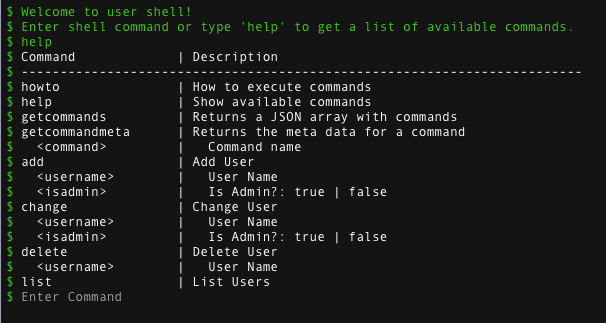
You may execute some commands to become familiar with the shell.
Flows
Switch over to the Flow Orchestrator to see all flows of this app:
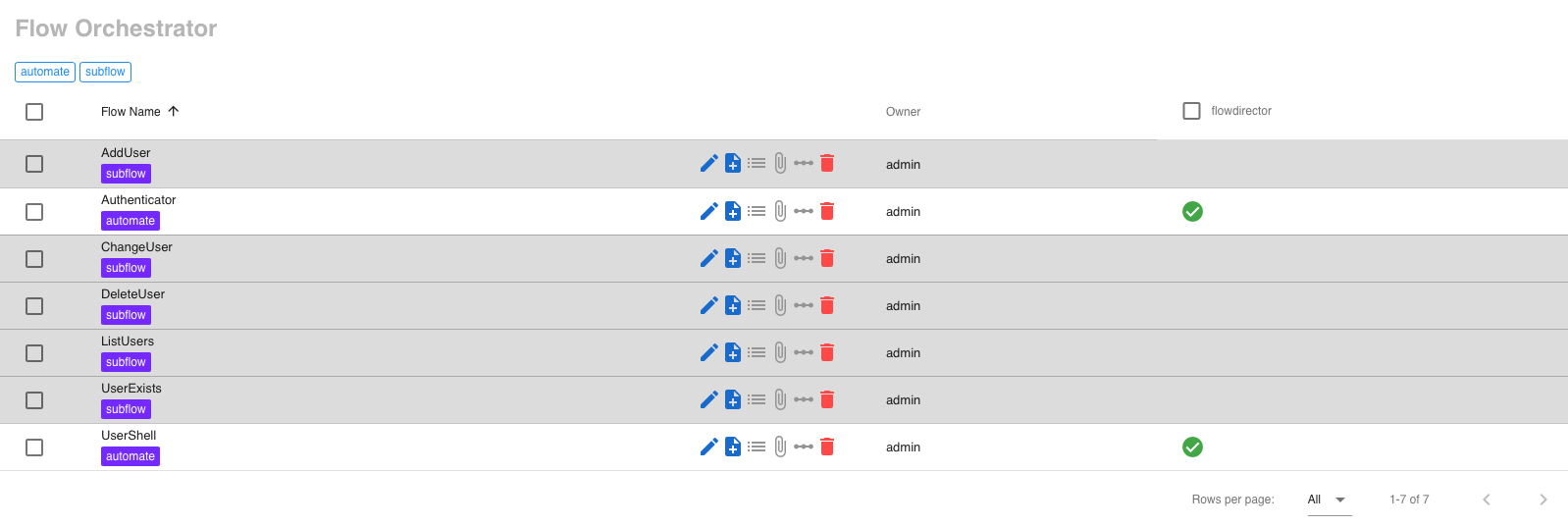
Flow UserShell implements the shell and uses a subflow for every shell command. Flow Authenticator is a custom authenticator flow for REST and will be discussed later. Both have the tag automate which starts the flows automatically when the app is installed.
UserShell
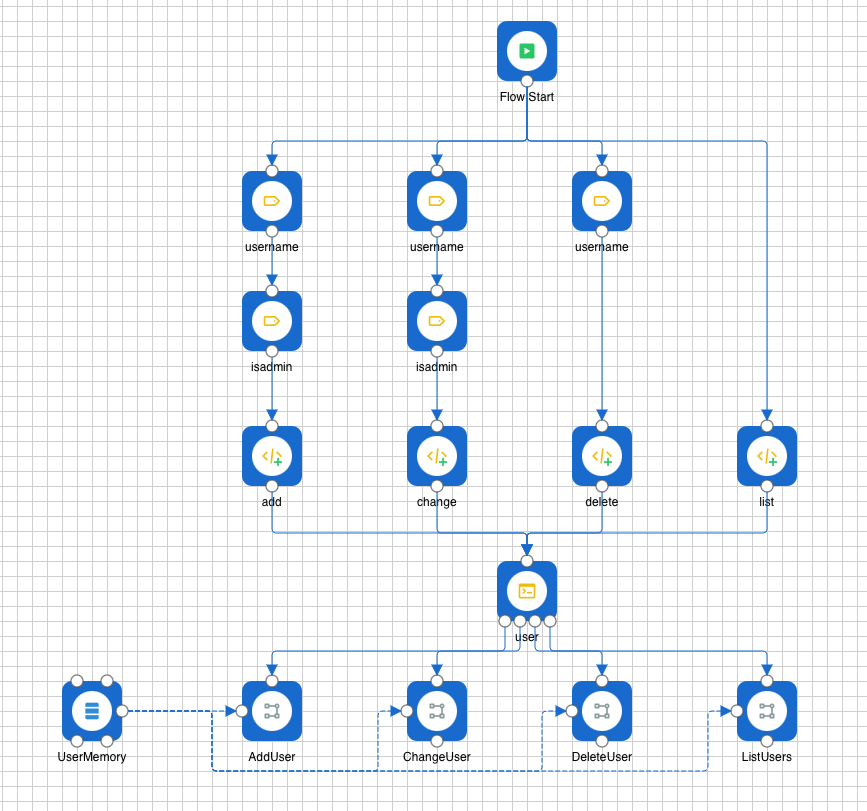
Phases of a Shell
There are two phases of a shell:
Creation of the shell
Shell command execution
The creation of the shell takes place on flow start. For example, the outer left part executes the definition of the username and isadmin shell command parameters; the shell command definition add and passes that to the shell component, which stores the definition. The same takes place for all other commands. After this phase, you can attach a Terminal dashboard component to it without any command handlers and can execute help to see the available commands.
You then add a command handler for each shell command, and the shell executes it when the command is issued.
Make a Shell Command REST-aware
Click on a shell command component to see its properties:
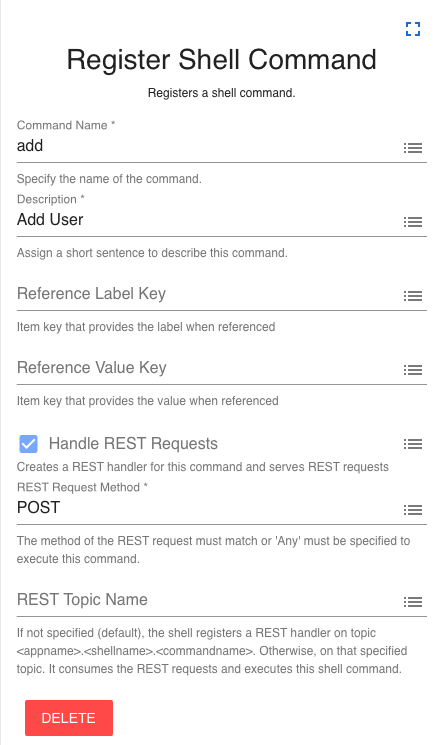
It is configured to handle REST requests with a POST method. That’s actually all you have to do to turn a shell command into REST-aware.
Authenticator
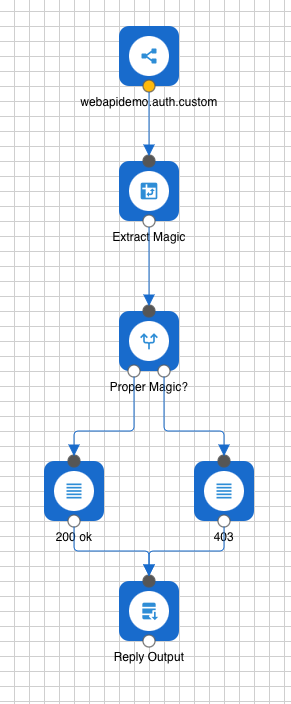
This is a simple flow that is used if the Web API uses custom authentication. You can use this method to authenticate users against a custom database, for example. For demonstration, the above flow extracts property magic out of the JSON message body and verifies whether it has the proper value to pass authentication:
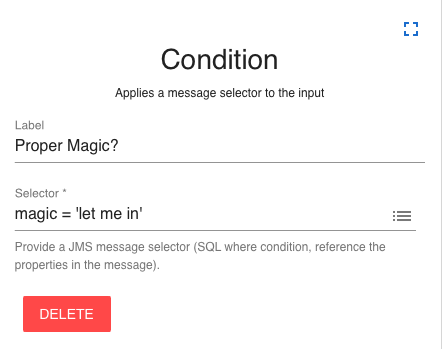
REST Routes
Switch to the Web API to see all defined REST routes:
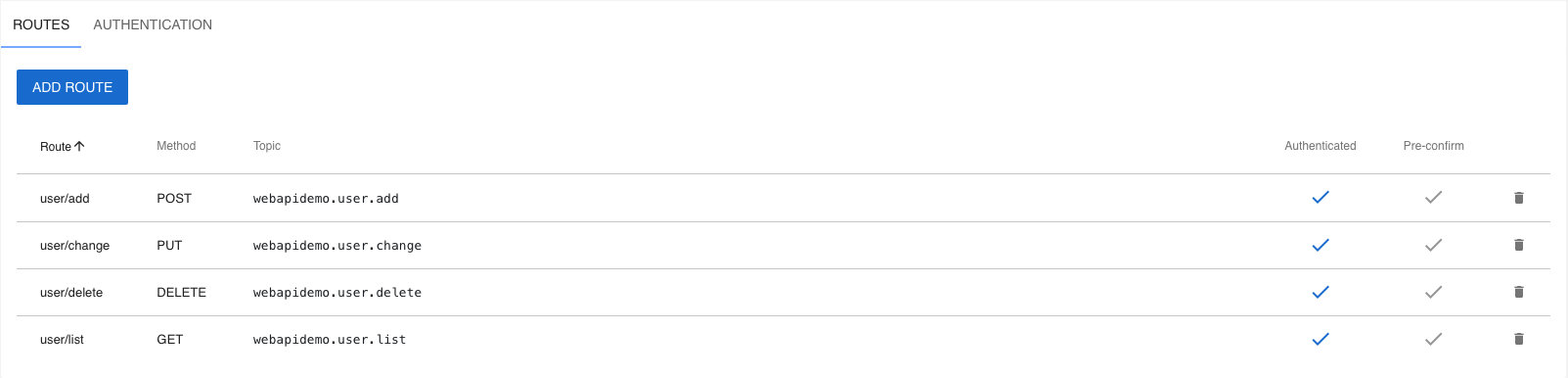
A route for a REST-aware shell command must be <shellname>/<commandname>. In our case, user/add and so on. All routes have the authentication flag set and therefore require the authentication defined under tab AUTHENTICATION:
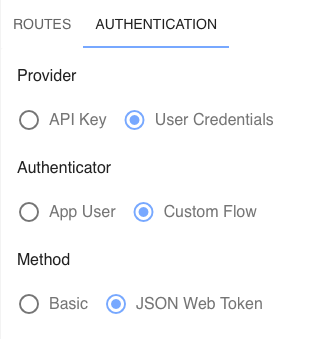
We have defined user credentials with a custom flow via JWT.
Test with Postman
Postman is an easy way to test your REST routes. Install it from here.
To access a Flow Director REST route, you must use this URL:
<hostname>:<port>/api/<appname>/<route>
JWT
If a route is protected with JWT, you first need to acquire a JWT token from this route:
<hostname>:<port>/api/<appname>/auth/token
by issuing a POST call with a JSON body set to whatever is requires to authenticate. Our custom Authenticator flow requires a property magic set to “let me in”:
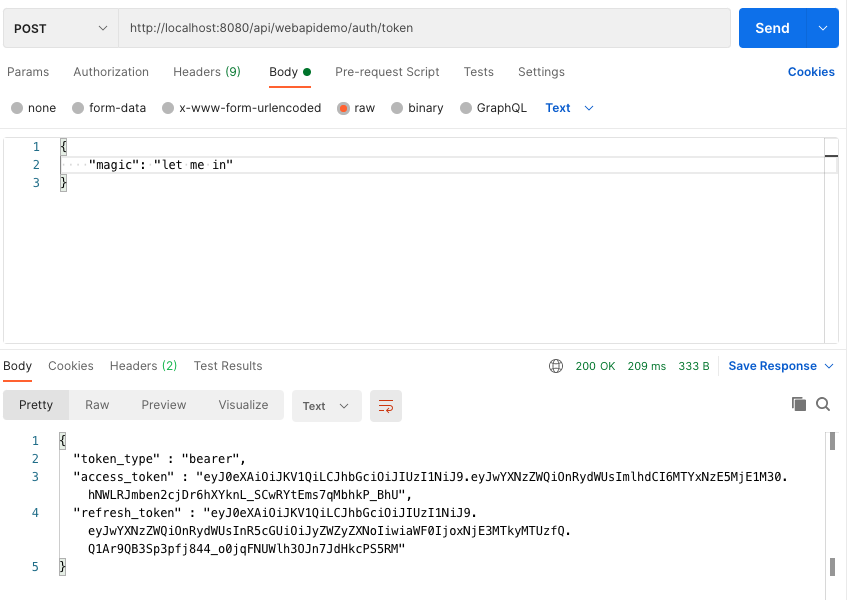
This returns a token under access_token you will use to authenticate calls to the user shell. Copy this token and create a new request for the user/add route. Define the token as a Bearer token:
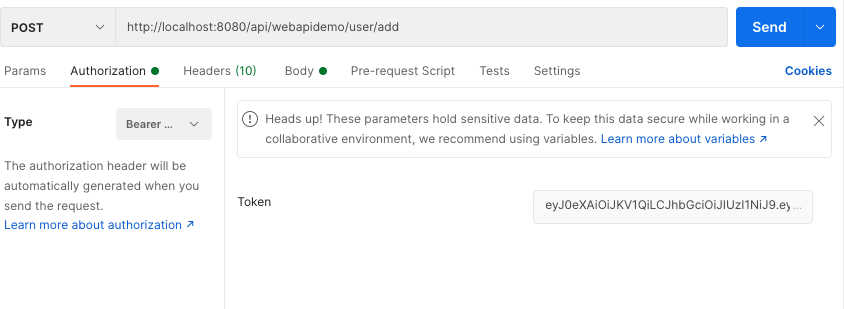
Then define the JSON body to add a new user:
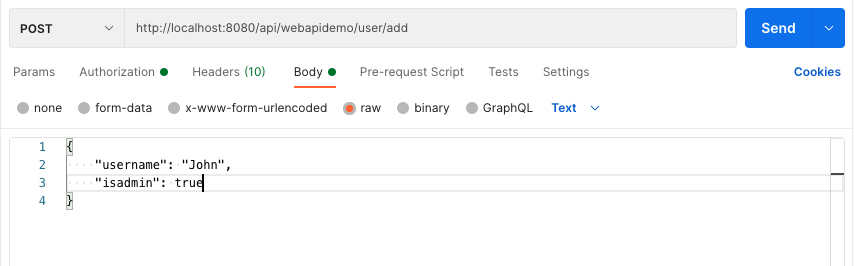
And issue the command:
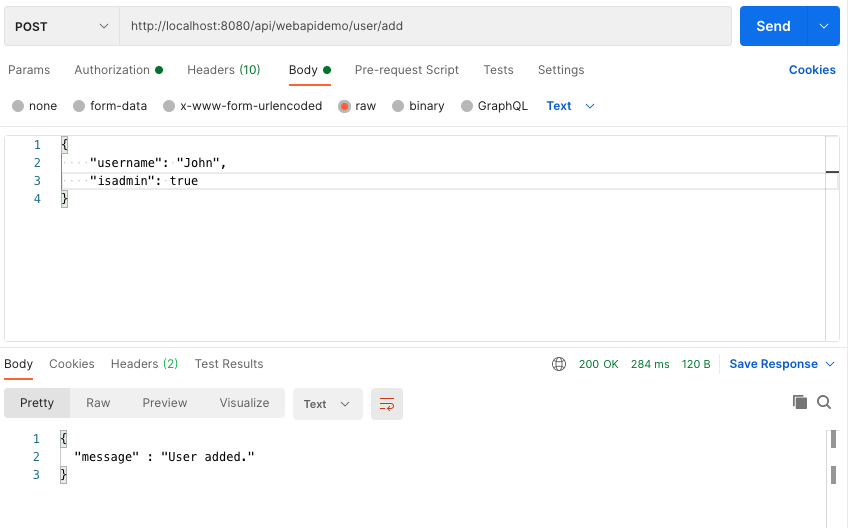
Issue a list command with GET to see the users (use the same token):
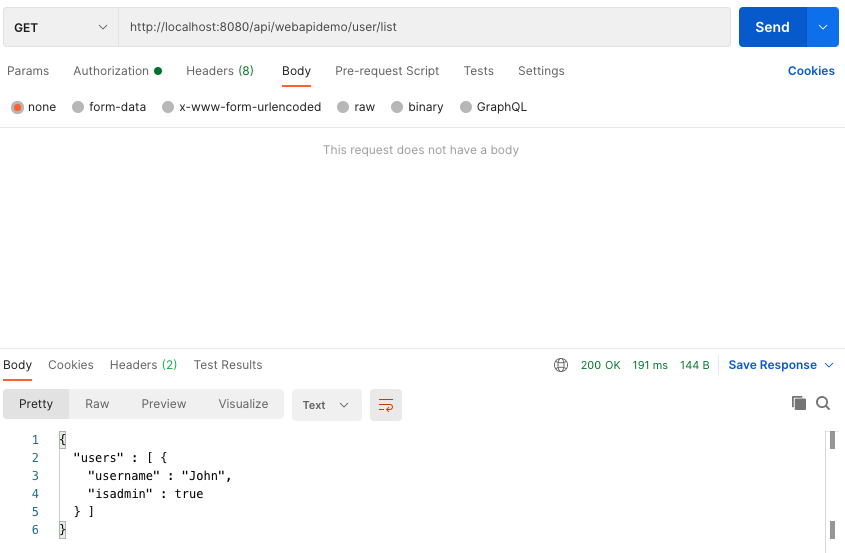
API Key (Static Authentication)
To use this method, change the AUTHENTICATION settings:
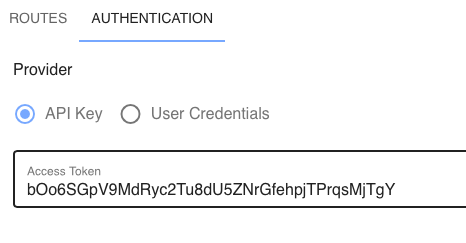
Then copy the access token and define it as Bearer token in Postman:
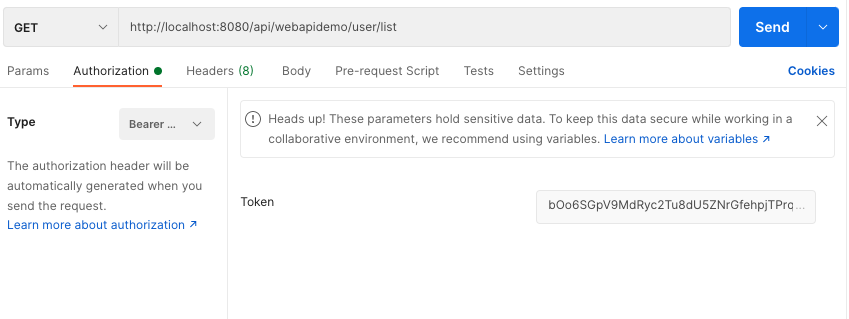
Then execute it:
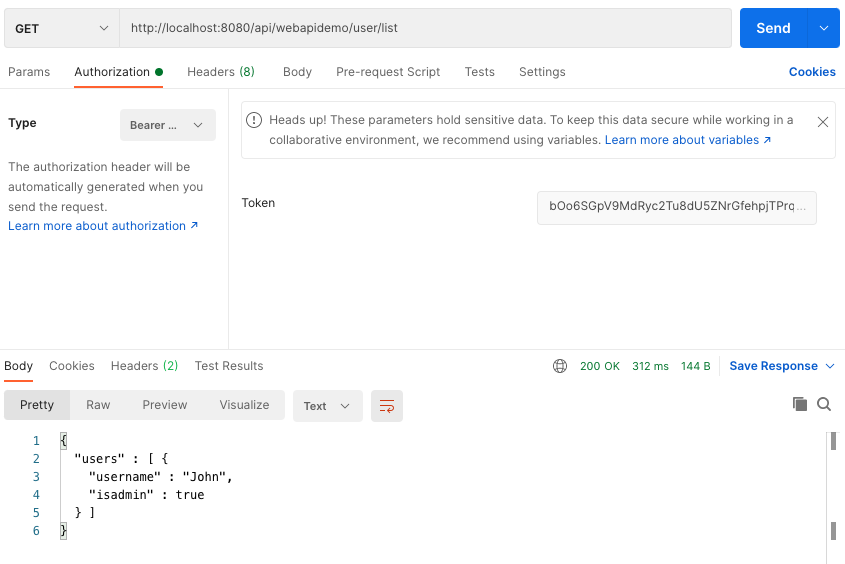
User Credentials / App User
This method authenticates the requests as a login to the app:
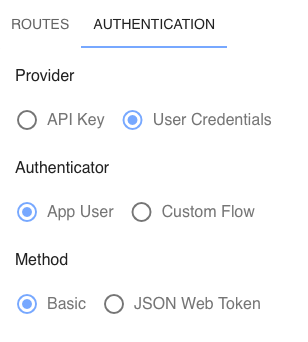
You specify username and password as Basic authentication in Postman:
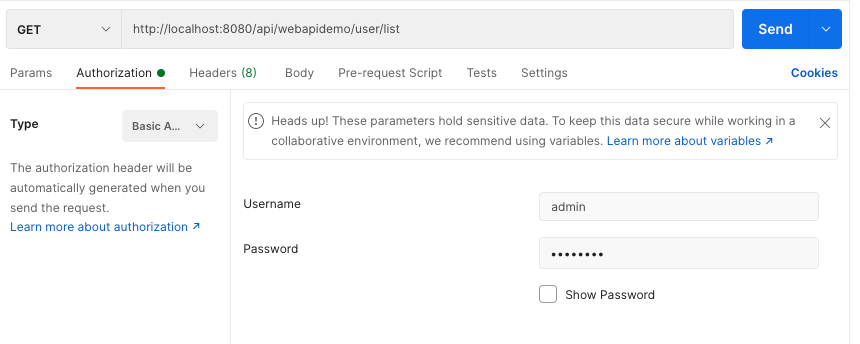
Then execute it:

User Credentials / Custom Flow
This method requires a flow similar to the JWT flow that authenticates username and password against a custom database:
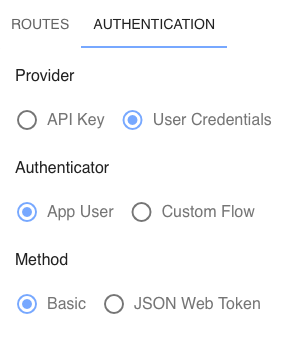
You specify username and password as Basic authentication in Postman:

