Manage Users
To manage users, open the app menu and click on Authentication:
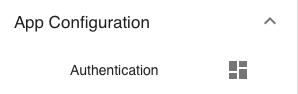
You will see this menu only if you log in as an app administrator (username admin per default).
Predefined Users
The ACCOUNTS tab of users shows 2 predefined users:
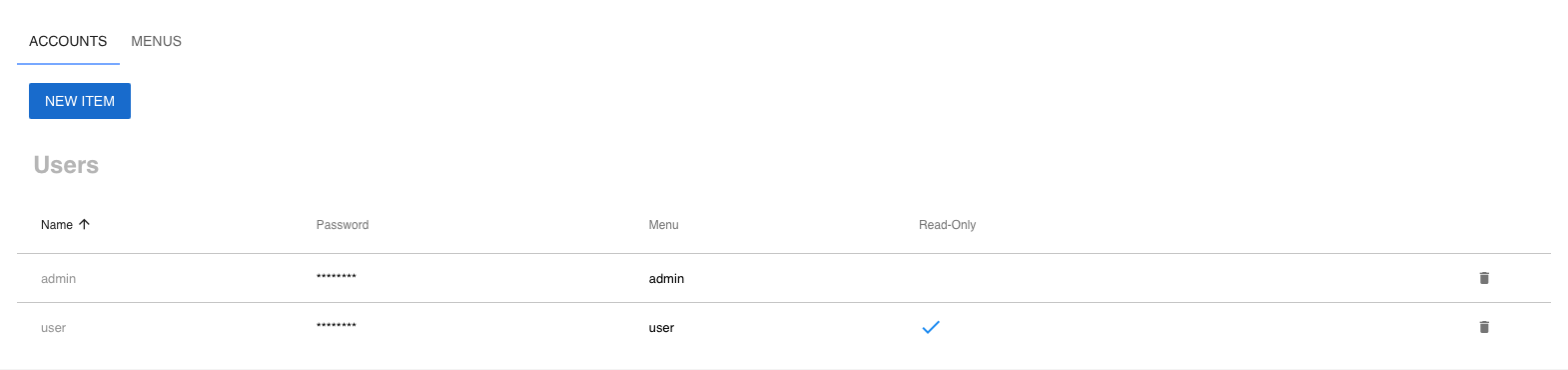
User admin is the app administrator and has full rights. User user is a read-only user.
A read-only user does not see the App Configuration menu nor the start/stop and setup wizard button.
Predefined Menus
The MENUS tab shows 2 predefined menus:
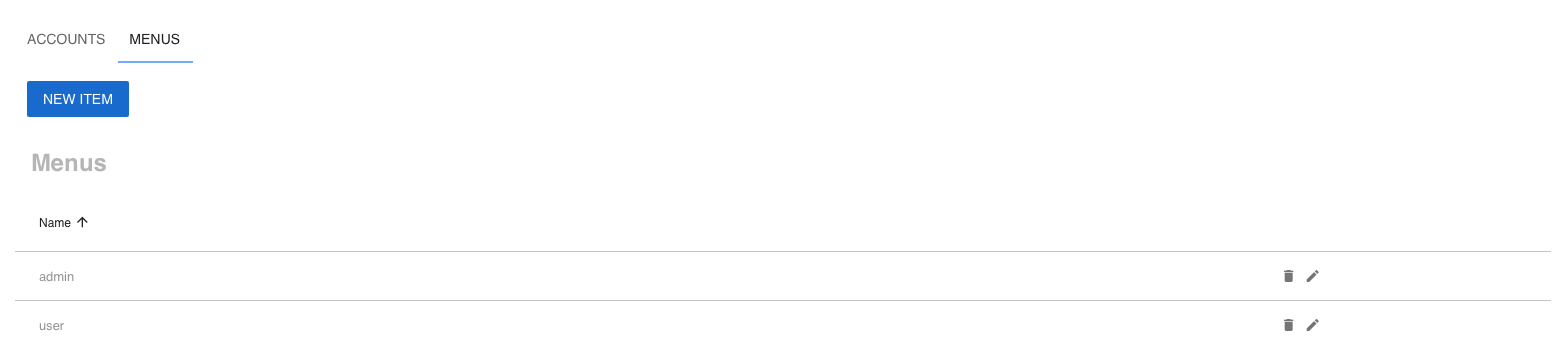
The difference between them is the App Configuration menu which is part of the admin menu only.
Leave the menus as is. Changes will be overwritten anyway when the app is updated.
Create a User
In the ACCOUNTS tab, click on NEW ITEM:
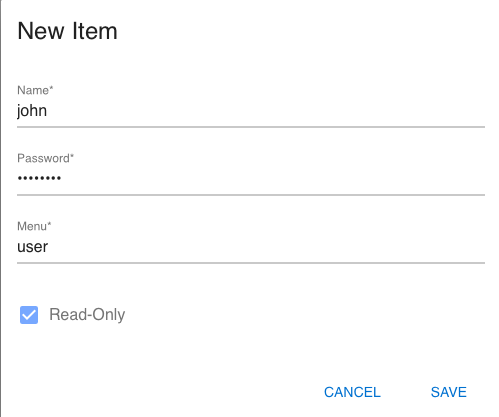
You can create 3 types of users:
Full admins: Menu
admin,Read-Only: uncheckedUsers with change permissions: Menu
user,Read-Only: uncheckedRead-Only users: Menu
user,Read-Only: checked
Change Users
You can edit the table in place to change the password, menu, and read-only flag.
Delete Users
Use the delete button at the right side of a user row:

