Manage Alerts
Click on this button in the toolbar to open the setup wizard:

It leads you through the setup of four different alerting monitors:
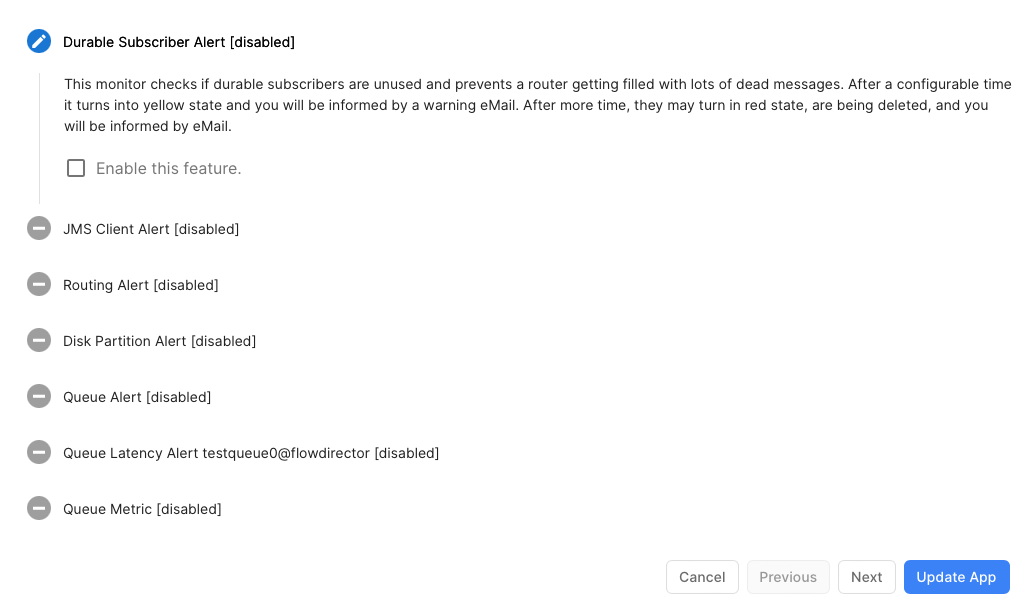
You can activate the setup wizard anytime and enable or disable monitors.
Durable Subscriber Alert
This monitor checks if durable subscribers are unused and prevent a router from getting filled with dead messages. After a configurable time, it turns into a yellow state and you will be informed by a warning eMail. After more time, they may turn in a red state, are being deleted, and you will be notified by eMail.
JMS Client Alert
This monitor checks whether JMS clients that match a client id predicate are disconnected. When the disconnect time exceeds a threshold, an alert eMail will be sent.
Routing Alert
This monitor sends an alert eMail whenever a router connects or disconnects.
Disk Partition Alert
This monitor sends an alert eMail whenever the used space of a router's disk partition reaches these thresholds: Yellow: 75%, Red: 90%.
Queue Alert
This monitor sends an alert eMail whenever the queue reaches the number of messages in the threshold and another when it goes below a threshold.
Queue Latency Alerts
Sends an alert eMail whenever the latency of a queue reaches a configured threshold and another one if the number of messages goes below. Latency alerts require Flow Director 4.0.2 onwards and SwiftMQ 12.5.4 onwards.
Mail Settings
All monitors require mail settings to send you alert emails. The settings are shared from all monitors. Click on this button to enter the data:

Ask your system administrator for the data to enter:
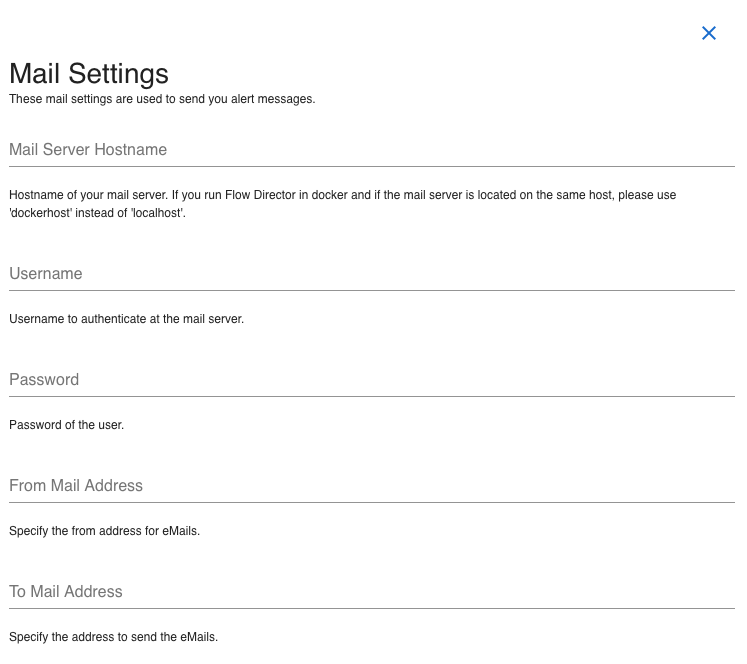
When finished, click on the upper right close button:

Enable/Disable Alerts
The wizard is self-explaining. Go through the steps and enable/disable the monitor your like.
The last step shows you these buttons:

Click on UPDATE APP to apply your changes.
