Quick Setup
Login
Select SwiftMQ Prometheus Monitoring from the app selector:

The default user is admin with password changeme. After login, please change this password.
Enter your License Key
The first login to the app requires entering a license key. If you don’t have one yet, you can purchase it right here or try it for 30 days:
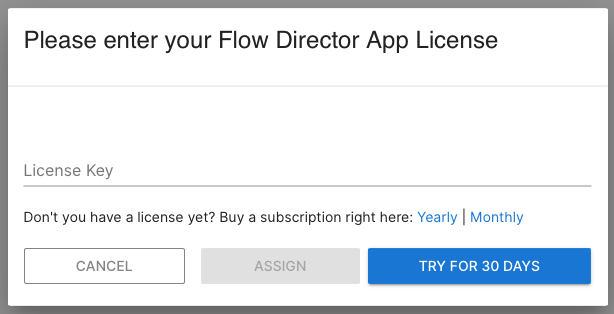
Setup Wizard
A wizard will guide you through the initial setup on the first login. You can activate the wizard for reconfiguration anytime later from the toolbar.
Generation of Prometheus Data Images
The first step is to specify the interval to generate data images in native Prometheus format. This is done on each connected router. The images are generated and available via REST.
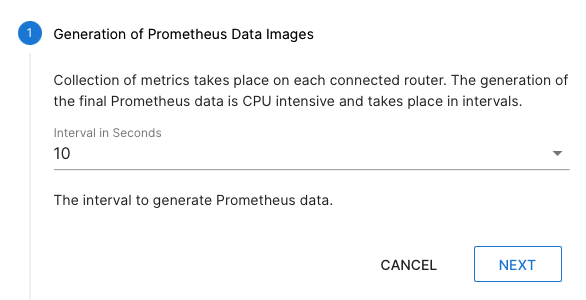
Metrics
The following steps are to enable or disable metrics that will be included in the Prometheus data image. Per default, all metrics are enabled, except the last three which are usually not monitored in a normal envorinment: Temp Queue, System Queue, and Flow Director Queue metrics.
Start the App
After finishing your setup, open the last step and start the app by pressing START APP:

Starting and Stopping the App
The app is started after the initial configuration. This can be seen at this button in the toolbar which displays green:
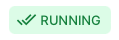
Press it to stop the app:
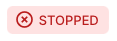
To start it, press it again.
Reconfiguration
To change your configuration, press this button:

It launches the wizard and you can apply your changes. Then press UPDATE APP:

It restarts the app with the new settings.
Change your Password
You can change your password here:
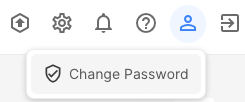
You are being logged out after a change and have to login again.
