Scheduler Swiftlet
Introduction
The Scheduler Swiftlet is an enterprise job scheduler to run registered jobs at a configurable schedule that can be based on stackable calendars.
Job Groups and Jobs
Jobs are registered from other Swiftlets at the Scheduler Swiftlet. The registration takes place in job groups, one for each Swiftlet. Each registered job consists of metadata that describes the job and its job parameters.
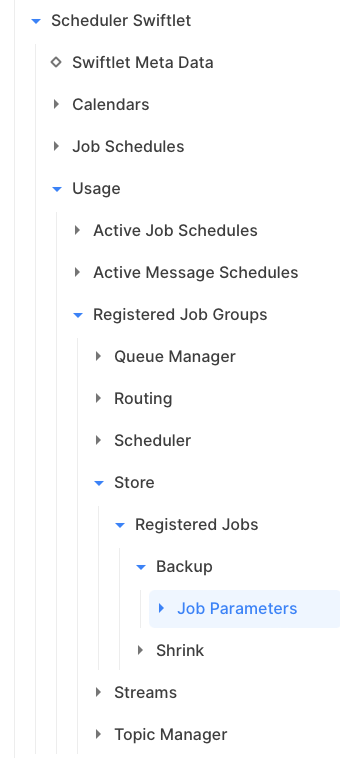
Schedules
A schedule must be created to run a job. This is done by the user/administrator via SwiftMQ Explorer/CLI. After the schedule has been enabled, the Scheduler Swiftlet takes care to create and run job instances on the base of the schedule's time expression. A job is stopped when it reaches the maximum runtime or the job instance marks itself as finished.
A schedule can be based on a calendar. e.g. to run a job on business days only. See next section. The time when a job should start is specified as a time expression. It can be a 'at' or a 'repeat' expression to start the job at fixed time points during a day or in a repeat interval, respectively. If the job requires parameters, they must be specified in the schedule and will be passed to the job instance during the job start. Optionally, a maximum runtime can be specified. If this amount of time is reached, the job instance is stopped by the Scheduler Swiftlet. A schedule has a date range in which it is valid. For example, one can specify a start date 15th February 2003 and end date of 14th April 2003. The defaults for start/end dates are now and forever, respectively.
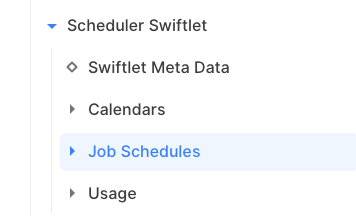
Calendars
A calendar decides at which day a job will run whereas a schedule's time expression decides at which time. A schedule can be optionally based on a calendar. If not, the job will run every day.
A calendar has multiple parts which can be enabled separately. Parts are weekdays, month days, last day in a month, annual days, date ranges. The type of calendar is either include or exclude. An include calendar includes the calendar dates whereas exclude excludes it.
One or more parts of a calendar can be enabled. It is also possible to stack calendars by using another calendar as a base calendar for a new calendar. For example, one may create a calendar Business Days with Mo-Fr enabled and another calendar Bank Holidays which is based on Business Days to exclude bank holidays from business days. Arbitrary trees of calendars can be built with stacked calendars to create whatever final custom calendar.
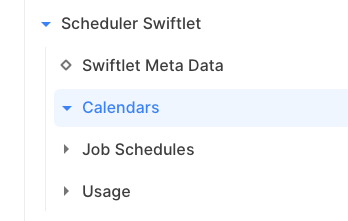
Custom Jobs
To create your own jobs with other scheduler products, you have to use their scheduler classes, implement their interfaces, and you become locked into their product. Not so with SwiftMQ! All jobs in SwiftMQ are provided by Swiftlets. They are already there. No need to implement anything. A bunch of functionality is already implemented, for example, a job to move the content of a local queue to a queue on a remote router, a job to perform a backup on the store, or a job to schedule a routing connector, and much more.
However, that's not all. The JMS Application Container Swiftlet provides a generic Application Invokerjob that can invoke any static JMS application (one which runs embedded in SwiftMQ). Thus, any Java application, no matter what it does (it doesn't need to use JMS at all), is a potential job. You only have to configure it in the JMS Application Container Swiftlet as a static application and you can schedule it as a job out of the box. The only pre-condition is to have a custom shutdown method in your application to ensure it can be stopped. This method is discovered by Java reflection, so no vendor lock-in, no proprietary interfaces!
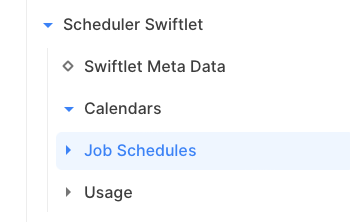
Job Monitoring
The Scheduler Swiftlets provides 2 scheduler tables to view the status of all scheduled jobs. Each job contains a history of the last 20 job events. A schedule can be log-enabled to log each start/stop in the router's log file.
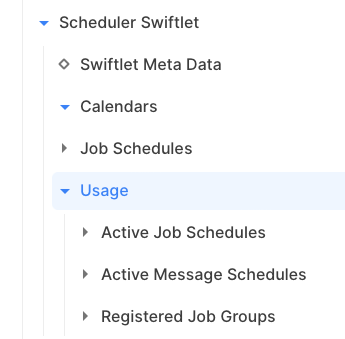
Job Groups and Jobs
All available jobs are provided by Swiftlets. They are registered in job groups, one for each Swiftlet. A job group can have multiple defined jobs. The registration is added dynamically, usually when a Swiftlet starts (e.g. during hot deployment), and removed when the Swiftlet stops (e.g. during undeployment).
Job Groups
All job groups are shown in the folder Registered Job Groups below the Usage folder of the Scheduler Swiftlet:
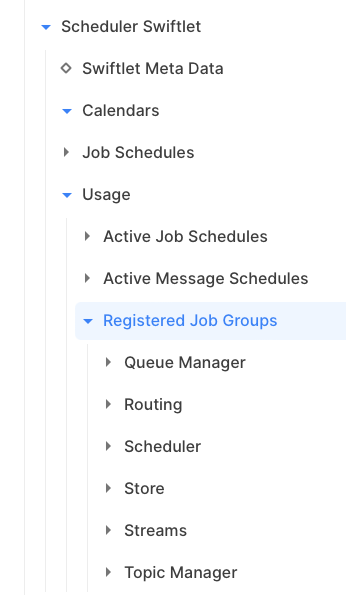
Jobs
Within each job group, you'll find all jobs a particular Swiftlet provides. They are shown in the folder Registered Jobs below a job group.

Each entry there describes a job; it is metadata to show you what the job does and what parameters it requires. The parameters, if any, are listed under the folder Parameters of the job. A parameter has a name, an optional default value, and is marked as mandatory or optional.
Basically, if you like to schedule a job, you check the registration of the job, note the job group, job name, and parameters, define a schedule and you're done.
Calendars
A calendar decides at which day a job will run whereas a schedule's time expression decides at which time. A schedule can be optionally based on a calendar. Otherwise, the job will run every day.
Parts of a Calendar
A calendar consists of the following parts:
Week days
Month days
Last month day
Annual days
Date ranges
Each part must be enabled separately, only enabled parts are respected. The type of a calendar, includeor exclude, decides whether the marked dates in an enabled part are included or excluded. Instead of using multiple parts of a single calendar, it is recommended to stack calendars (described in a further section) which is much more flexible.
Part: Week Days
This part can be used to set the weekdays of a calendar.
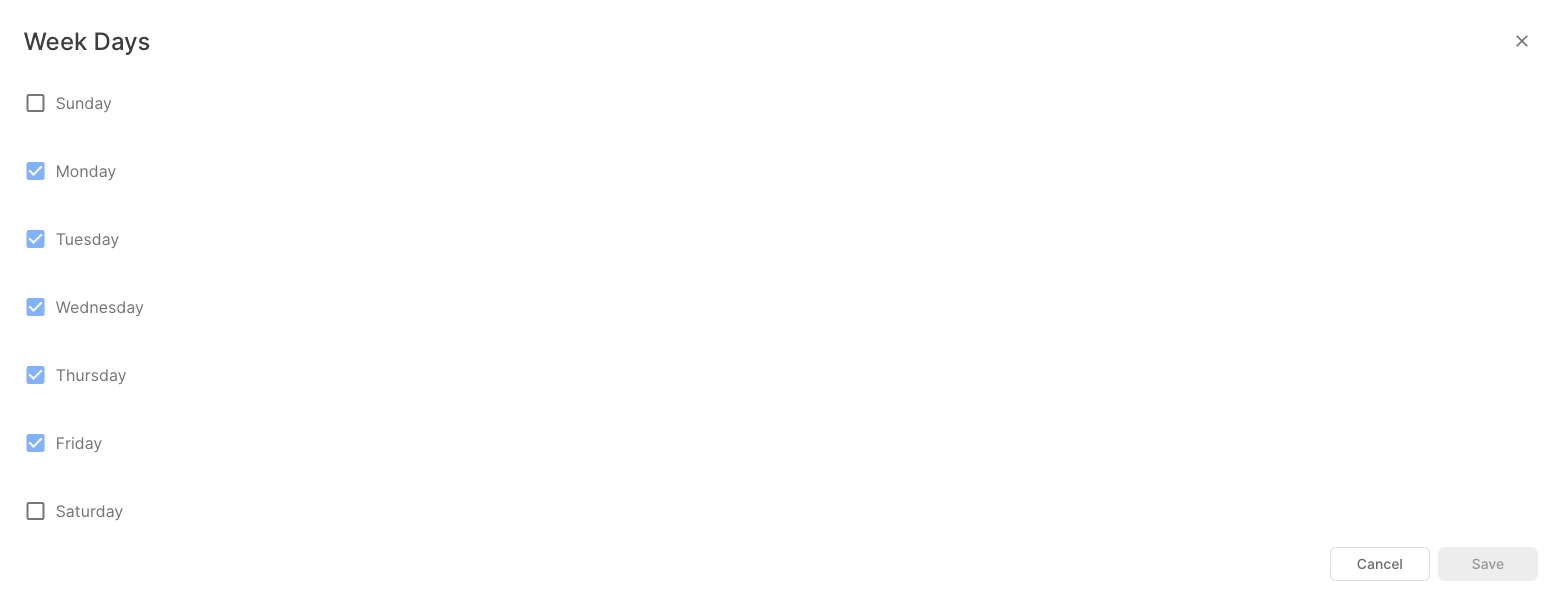
The above example enables Monday to Friday. If the calendar is of type include, then Monday to Friday are valid but Saturday and Sunday are invalid. If it is excluded, then Saturday and Sunday are valid but Monday to Friday are invalid.
If the above calendar is saved in the routerconfig.xml, it looks like this:
<calendar name="Business Days" enable-weekdays="true" type="include">
<weekdays day-02="true" day-03="true" day-04="true" day-05="true" day-06="true"/>
</calendar>As you see, Monday is day-02, so the first day in a week is always Sunday (day-01). You might consider it if you configure a calendar directly in the routerconfig.xml.
Part: Month Days
This part can be used to set the month days of a calendar.
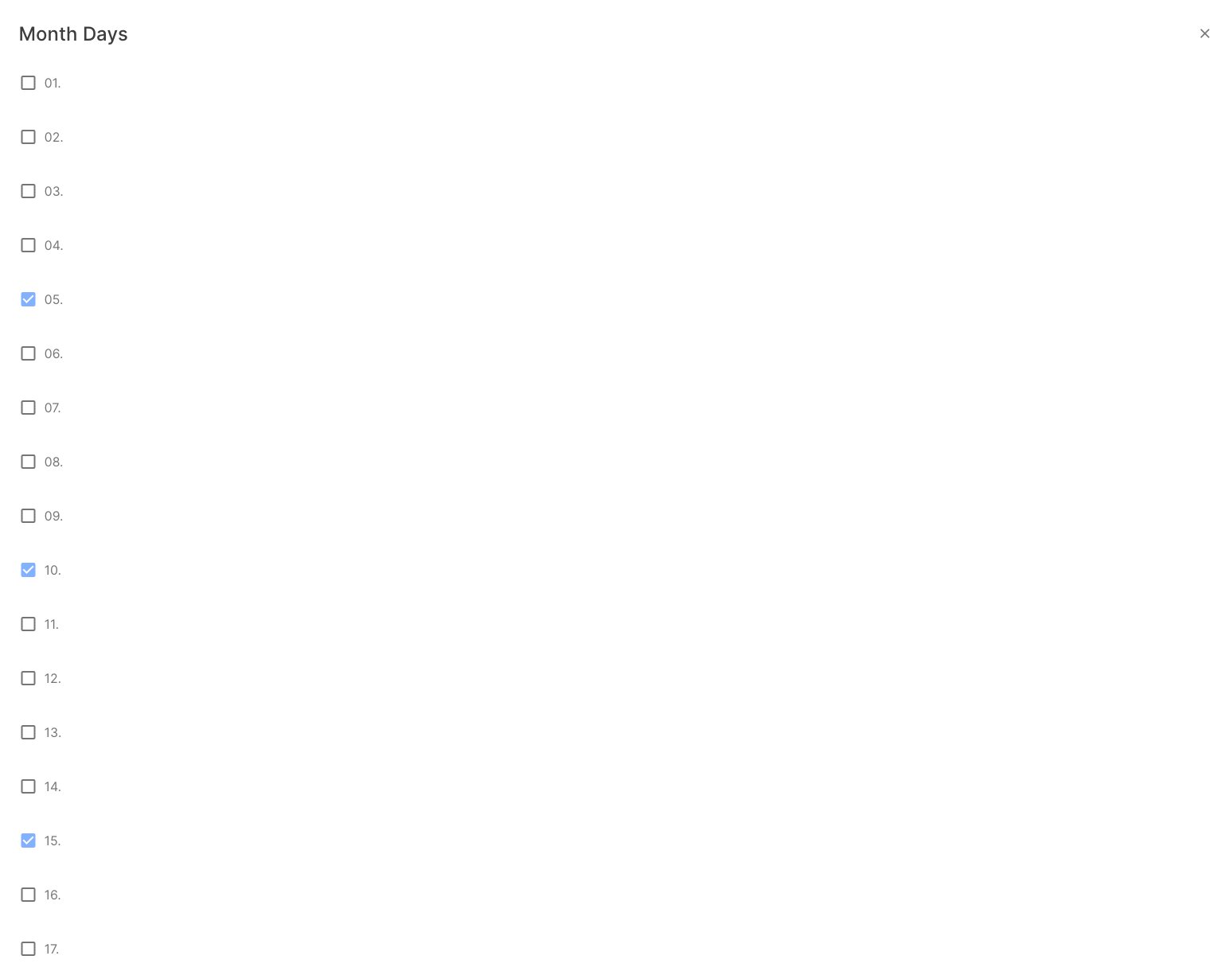
The above example enables the days 5, 10, and 15 of a month. If the calendar is of type include, only these days are valid and the rest days of the month are invalid. If it is exclude, all days of the month are valid, except the marked days.
Part: Last Month's Days
The last day of a month varies. It might be the 28th of February, the 30th of April, and so on. Some jobs might run on every last day in a month, e.g. end of month processing. This can be specified in a calendar by enabling the part Month Days AND Last Month Day (both!):
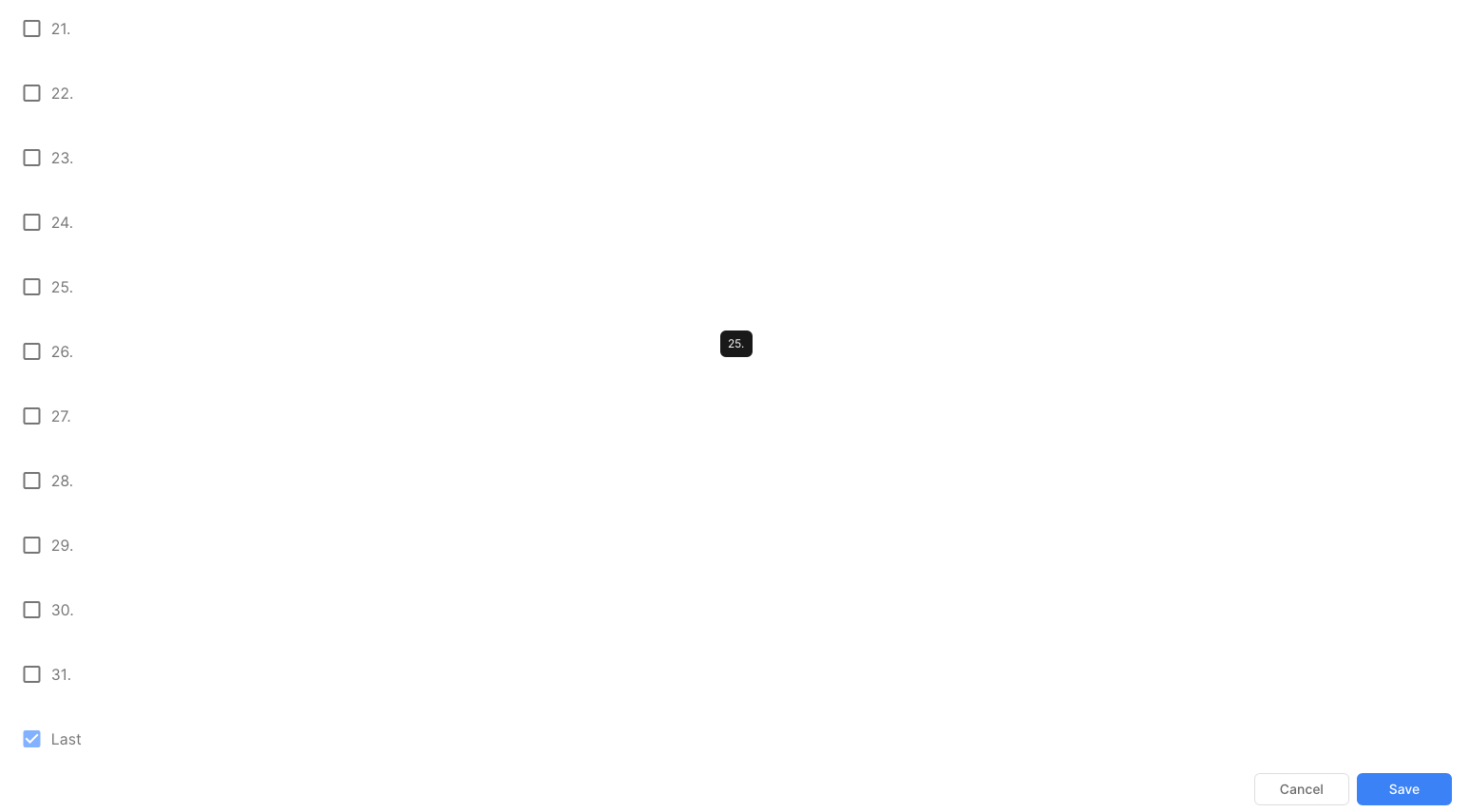
The above example enables the last day of a month. If the calendar is of type include, the day is valid and all other days of a month are invalid. If it is exclude, all days of a month are valid, except the last day.
Part: Annual Days
This part of a calendar can be used to specify fixed dates of a year like bank holidays:
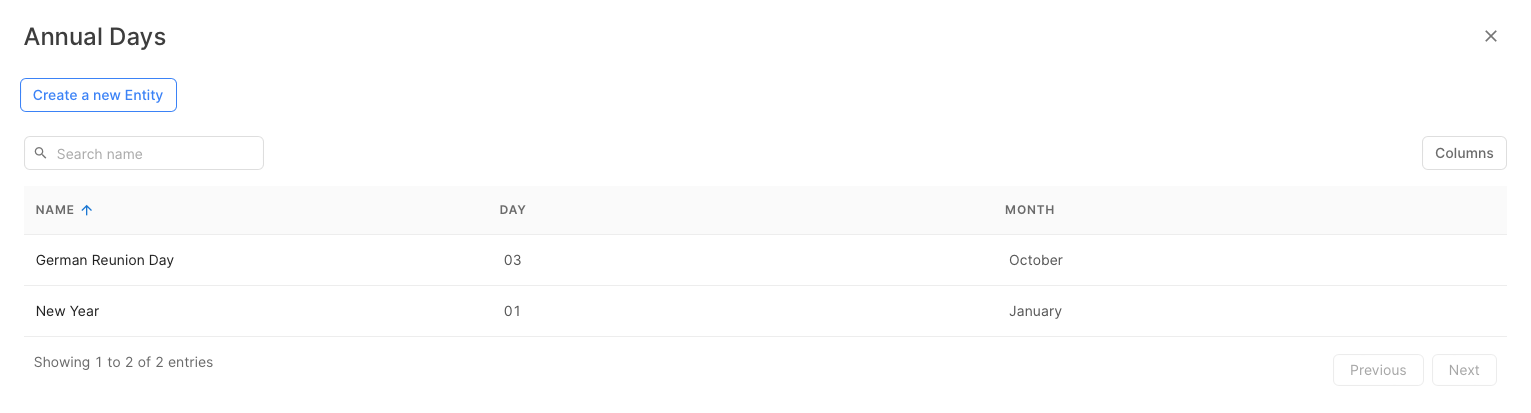
The above example defines 2 annual days, the 1st of January (New Year) and the 3rd of October (German Reunion Day). Since it is of type exclude, these days are excluded.
Part: Date Ranges
This part of a calendar can be used to specify date ranges like company holidays and so on:

The above example defines 2 date ranges, Summer Holiday and Winter Holiday. Since it is of type exclude, these date ranges are excluded.
Stacking Calendars
The real power of calendars is that you can build stacks of calendars, that is, you can create a calendar that is based on another calendar which might be based on another calendar, and so on. Since the calendars are only connected by their name, you can build any combination of calendars, re-use existing calendars, and so on. Only the sky is the limit!
Modifying Calendars
All changes you perform on calendars (create a new calendar, modify or delete a calendar) are immediately applied to schedules. That is, all schedules that have a reference to the calendar (directly or indirectly via a stacked calendar) are determined. If a job instance of these schedules is currently running, it is stopped and the schedule will be re-scheduled on the base of the changes.
Therefore, if you don't want that a running job will be stopped due to a change, wait with your changes until your job(s) are finished, then disable the resp. schedule(s) and apply your calendar changes. Thereafter, enable the schedule(s).
Schedules
Jobs are started and stopped on the base of schedules. Before you create a schedule, you should know:
the name of the calendar to use
the name of the job group
the name of the job
the job parameters
Then select folder Job Schedules to see all active job schedules:
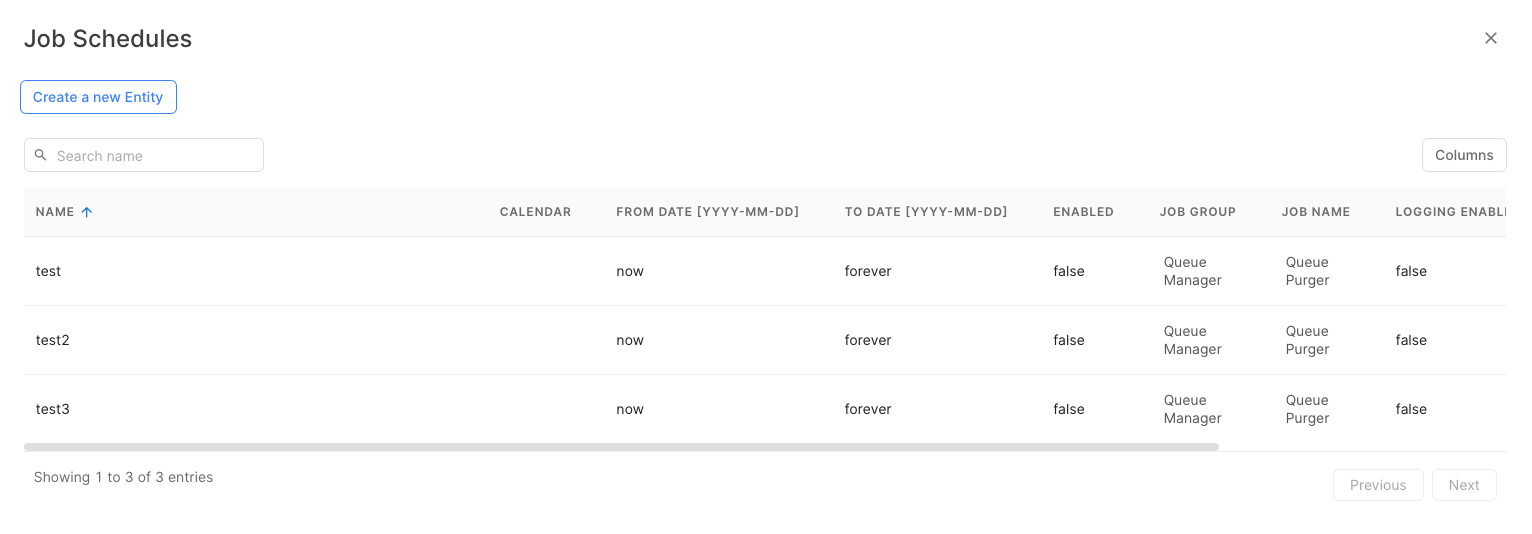
Click on “Create new Entity” to create a new job schedule:
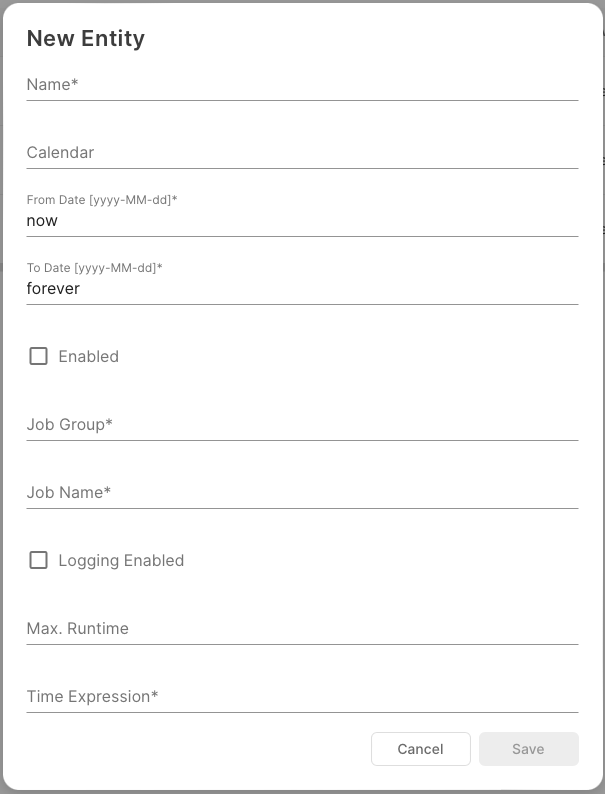
The fields have the following meanings:
Field | Description |
|---|---|
Name | The name of the schedule, e.g. "daily backup". |
Calendar | The name of the calendar to use. Optional. |
From Date | The date when the schedule becomes valid. Optional, default is "now". |
To Date | The date after which the schedule expires. Optional, default is "forever". |
Enabled | Enables/disables the schedule. |
Job Group | The name of the job group. |
Job Name | The name of the job. |
Logging Enabled | If enabled, start/stop of job instances are logged in the router's log file. |
Max. Runtime | The maximum runtime of a job. Optional and depends on the job. The format is "<n>('h'|'m'|'s')", e.g. 1h is one hour, 30m is thirty minutes and so on. If specified, a job instance is explicitely stopped from the Scheduler Swiftlet after this amount of runtime. |
Time Expression | The time expression. See below. |
Time Expressions
The time expression can be specified in 2 different formats: as an 'at' expression or a 'repeat' expression.
'at' Expression
The 'at' expression specifies fixed time points during the day. The format is:
'at' HH:mm[:ss][, HH:mm[:ss]...]Example:
at 10:00, 12:30:45, 15:15'repeat' Expression
The 'repeat' expression specifies a repeat interval. The format is:
'start' HH:mm[:ss] 'stop' HH:mm[:ss] 'delay' <n>('h'|'m'|'s') ['repeat' <m>]Example:
start 09:10:15 stop 18:00 delay 15sThis starts the job at 09:10:15 and repeats it every 15 seconds till 18:00.
Example:
start 09:10:15 stop 18:00 delay 15s repeat 100This starts the job at 09:10:15 and repeats it every 15 seconds till 18:00 or until it reaches 100 invocations per day. The "repeat 100" is for convenience. You can also compute the absolute stop time.
System Time Changes during Execution
If the system time is changed during the execution of a schedule (e.g. due to Summer/Winter time change, NTP synchronization), the following applies:
A schedule with an 'at' time expression is handled as absolute time. For example, if the time expression is "at 17:15" and the current time is changed from 16:00 to 15:00, the schedule will be executed at 17:15 of the new time.
A schedule with a 'repeat' time expression is handled as a relative time. That is, the delta of a time change is applied to the next execution time of the schedule. For example, if the time expression is
start 00:00 stop 23:59 delay 30mand the current time is 17:15 then the next execution will be at 17:30. If the system time is changed to 18:15, the next execution will be at 18:30 and then at 19:00, 19:30, etc. Note that until the current execution is finished, theUsagesection of the schedule will display the next execution time on the base of the system time before the change (in this example it will display 17:30).
Message Jobs
We have removed the old-fashioned message job scheduler from this Swiftlet.
Please have a look here:
which is much more scalable.
Monitoring
Overview
Active schedules are shown in the Usage folder of the Scheduler Swiftlet. There are 2 subfolders, Active Job Schedules and Active Message Schedules:

Monitoring Job Schedules
Select folder Active Job Schedules:

Monitoring a Schedule's History
Each active schedule has a history with the last 20 state changes. This history is located in the folder History of the resp. entry:
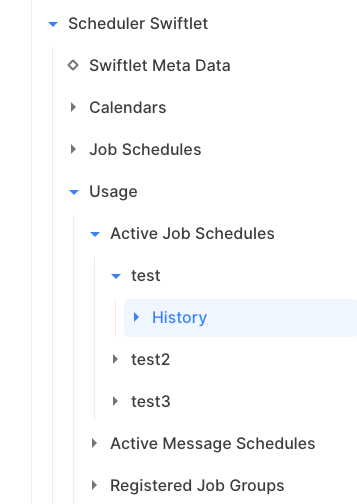
Select the folder and you will see the history as a table:
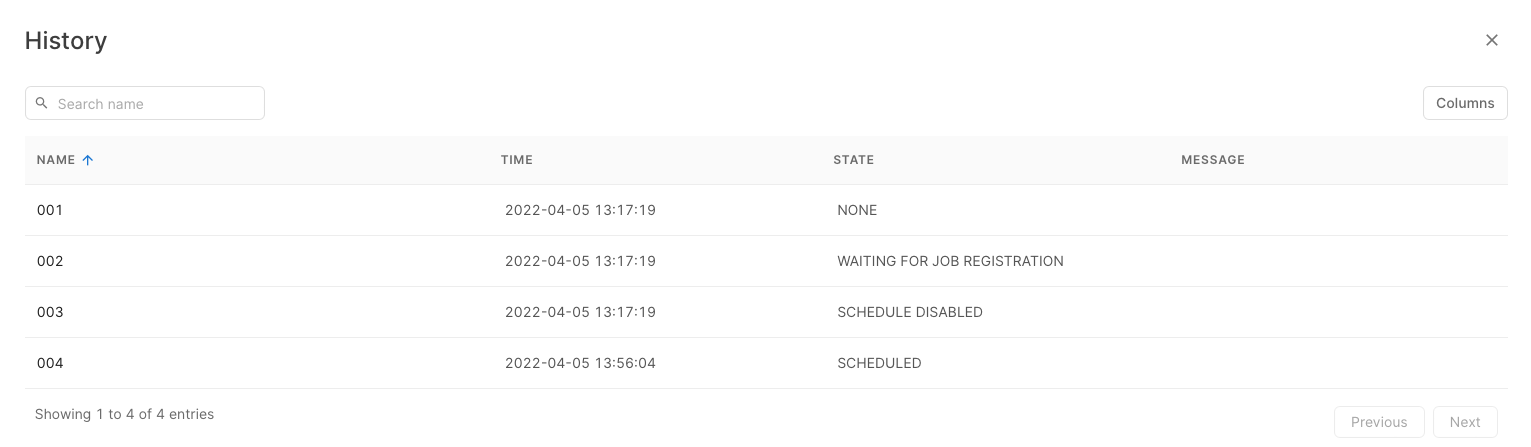
Schedule States
An active schedule has a state. The following table shows all states a schedule can have:
State | Description |
|---|---|
NONE | Schedule has been activated and has been placed in the Scheduler's queue. |
WAITING FOR JOB REGISTRATION | Schedule waits for the registration of the job group/job, specified in the schedule. If you have a typo in the job group/name, this might be the reason for this state. |
SCHEDULED | The next job instance has been scheduled. See "Next Start". |
RUNNING | A job instance is running. See "Next Stop" if the schedule has a maximum runtime. |
STOPPED | The job instance has been stopped. See "Message" if the job has returned an informational message. |
SCHEDULE DISABLED | The schedule is disabled. |
SCHEDULE EXPIRED | The schedule has been expired. |
JOB ERROR | The last running job instance has been terminated with an error. See "Message" for the exception message. |
Registry
This job registry contains all job groups and jobs provided from Standard, Kernel, and Swiftlets.
Job Group: File Cache
Job: File Cache Cleanup
The File Cache Cleanup job removes expired files from file caches. The file caches are determined from a single parameter that contains a SQL-Like predicate. For example, a predicate of order% performs a cleanup on all file caches whose names start with order. The File Cache Cleanup job provides more flexibility than using the interval-based cleanup per file cache. Keep in mind that you should set the cleanup intervals to 0 if you use the File Cache Cleanup job.
Since 9.4.0.
Parameter | Mandatory | Description |
|---|---|---|
Cache Name Predicate | Yes | SQL-Like predicate to select file cache names |
Job: File Copier
The File Copier job copies files from a source cache, which must reside on the router where the job runs, to a target cache, which can be the local or a remote router. Transferred files at the target cache are identified by a new link.
Since 9.4.0.
Parameter | Mandatory | Description |
|---|---|---|
Source Cache | Yes | Name of the source file cache |
Target Router | Yes | Name of the target router |
Target Cache | Yes | Name of the target file cache |
Message Selector | No | Optional SQL92 message selector to select files |
Delete After Transfer | No | Delete file after transfer (= move), default is false |
Job: File Purger
The File Purger job removes messages from a single file cache, optionally based on a message selector.
Since 9.4.0.
Parameter | Mandatory | Description |
|---|---|---|
Cache Name | Yes | File cache name |
Message Selector | No | Optional SQL92 message selector to select files |
Job Group: Queue Manager
Job: Queue Cleanup
The Queue Cleanup job removes expired messages from queues. The queues are determined from a single parameter that contains a SQL-Like predicate. For example, a predicate of tmp$% performs a cleanup on all temporary queues, rt$% on all routing queues, test% on all queues starting with test like testqueue and so on. The Queue Cleanup job provides more flexibility than using the interval-based cleanup processes. Keep in mind that you should set the cleanup intervals (default or per queue) to 0 if you use the Queue Cleanup job.
Parameter | Mandatory | Description |
|---|---|---|
Queue Name Predicate | Yes | SQL-Like predicate to select queue names |
Job: Queue Cleanup DLQ
This job works like the Queue Cleanup job except that it moves expired messages to the router's dead-letter queue routerdlq for further processing.
Parameter | Mandatory | Description |
|---|---|---|
Queue Name Predicate | Yes | SQL-Like predicate to select queue names |
Job: Queue Mover
The Queue Mover job moves messages from a source queue to a target queue. The target queue may reside on a remote router. An optional message selector can be specified to select messages on the base of JMS properties out of the source queue. This job is excellent for tasks like the end of day processing to move all unprocessed messages to a queue on another router for further processing.
Parameter | Mandatory | Description |
|---|---|---|
Source Queue | Yes | Name of the source queue |
Target Queue | Yes | Name of the target queue |
Message Selector | No | Optional SQL92 message selector |
Job: Queue Purger
The Queue Purger job removes messages from a single queue, optionally based on a message selector.
Parameter | Mandatory | Description |
|---|---|---|
Queue Name | Yes | Queue name |
Message Selector | No | Optional SQL92 message selector |
Job: Multi Queue Purger
The Multi Queue Purger job removes messages from multiple queues, optionally based on a message selector. Use this job carefully!
Parameter | Mandatory | Description |
|---|---|---|
Queue Name Predicate | Yes | SQL-Like predicate to select queue names |
Message Selector | No | Optional SQL92 message selector |
Job: Queue Reset
The Queue Reset job resets the consumed/produced message counter on the matching queues to zero. This can be used e.g. to reset the counters every day at midnight to get daily counts.
Parameter | Mandatory | Description |
|---|---|---|
Queue Name Predicate | Yes | SQL-Like predicate to select queue names |
Job Group: Streams
Job: Stream Activator
The Stream Activator job activates a stream on job start and deactivates it on job stop. The name of the stream must be specified as a parameter. The job requires setting a maximum runtime to deactivate the stream. Otherwise, it would be active forever.
The implementation of the Stream Activator job is quite simple. It sets the enabled attribute to true on job start and to false on job stop. Therefore, a stream that should run as a job should be initially disabled.
Parameter | Mandatory | Description |
|---|---|---|
Domain Name | Yes | Name of the domain. |
Package Name | Yes | Name of the package. |
Stream Name | Yes | Name of the stream. |
Job Group: Topic Manager
Job: Delete Durable
The Delete Durable job deletes durable subscribers (incl. all messages) which are selected by 2 SQL-Like predicates, client id and durable name, specified as job parameters. For example, a client id predicate of sales and a durable name predicate of % will delete all durable subscribers of client id sales whereas a client id predicate of s__es% and a durable name predicate of dur% will delete those from saukesta and dur2003. If you set both parameters to %, it will match all durable subscribers and therefore all durable subscribers are deleted.
Parameter | Mandatory | Description |
|---|---|---|
Client Id Predicate | Yes | SQL-Like predicate for client ids. |
Durable Name Predicate | Yes | SQL-Like predicate for durable names. |
Job Group: Routing
Job: Routing Connector
This job takes the name of the routing connector as a parameter. It enables the connector at the job start and disables it at the job stop. Therefore, a connector should be configured as being disabled if it should be used in a job:
Example:
<connectors>
<connector name="acme"
enabled="false"
hostname="chb.acme.com"
port="17884"
socketfactory-class="com.swiftmq.net.JSSESocketFactory"
password="let_me_in"
retry-time="120000"/>
</connectors>The Routing Connector should have a specified maximum runtime in its schedule, otherwise, it will not be disabled. If the connector will be enabled during the job start and the connection cannot be established, the retry behavior will be executed as described in the section above. Retry ends at the job stop.
Job Group: Store
Job: Backup
This job can be used to schedule a backup at a specific time of the day. It has no parameters.
Job: Shrink
This job can be used to schedule a shrink of the data store at a specific time of the day. It has no parameters.
Job Group: JavaMail
Job: Outbound Bridge
The Outbound Bridge job activates an outbound bridge on job start and deactivates it on job stop. The name of the bridge must be specified as a parameter. The job requires setting a maximum runtime to deactivate the bridge. Otherwise, it would be active forever.
The implementation of the Outbound Bridge job is quite simple. It sets the enabled attribute to true on job start and to false on job stop. Therefore, an outbound bridge which should run as a job should be initially disabled.
Parameter | Mandatory | Description |
|---|---|---|
Bridge Name | Yes | Name of the outbound bridge. |
Job: Inbound Bridge
The Inbound Bridge job activates an inbound bridge on job start and deactivates it on job stop. The name of the bridge must be specified as a parameter. The job requires setting a maximum runtime to deactivate the bridge. Otherwise, it would be active forever.
The implementation of the Inbound Bridge job is quite simple. It sets the enabled attribute to true on job start and to false on job stop. Therefore, an inbound bridge which should run as a job should be initially disabled.
Parameter | Mandatory | Description |
|---|---|---|
Bridge Name | Yes | Name of the inbound bridge. |
Job Group: JMS Bridge
Job: Server Bridge
The Server Bridge job activates a server-bridge on the job start and deactivates it on the job stop. The name of the bridge must be specified as a parameter. The job requires setting a maximum runtime to deactivate the bridge. Otherwise, it would be active forever.
The implementation of the Server Bridge job is quite simple. It sets the enabled attribute to true on job start and to false on job stop. Therefore, a server bridge that should run as a job should be initially disabled.
Parameter | Mandatory | Description |
|---|---|---|
Bridge Name | Yes | Name of the server bridge. |
Job Group: AMQP Bridge
Job: Bridge
The Bridge job activates an AMQP bridge on the job start and deactivates it on the job stop. The name of the bridge must be specified as a parameter. The job requires setting a maximum runtime to deactivate the bridge. Otherwise, it would be active forever.
The implementation of the Bridge job is quite simple. It sets the enabled attribute to true on job start and to false on job stop. Therefore, a server bridge that should run as a job should be initially disabled.
Parameter | Mandatory | Description |
|---|---|---|
Bridge Type | Yes | Type (AMQP version) of the bridge (091 or 100). |
Bridge Name | Yes | Name of the bridge. |
Job Group: Replicator
Job: Source
The Source job activates the replication source on job start and deactivates it on job stop. The name of the replication source must be specified as a parameter. The job requires setting a maximum runtime to deactivate the source. Otherwise, it would be active forever.
The implementation of the Source job is quite simple. It sets the enabled attribute to true on job start and to false on job stop. Therefore, a replication source that should run as a job should be initially disabled.
Parameter | Mandatory | Description |
|---|---|---|
Source Name | Yes | Name of the replication source. |
Job: Sink
The Sink job activates the replication source on job start and deactivates it on job stop. The name of the replication sink must be specified as a parameter. The job requires setting a maximum runtime to deactivate the source. Otherwise, it would be active forever.
The implementation of the Sink job is quite simple. It sets the enabled attribute to true on job start and to false on job stop. Therefore, a replication sink that should run as a job should be initially disabled.
Parameter | Mandatory | Description |
|---|---|---|
Sink Name | Yes | Name of the replication sink. |
Configuration
The configuration of the Scheduler Swiftlet is defined within the element
<swiftlet name="sys$scheduler" .../>of the router's configuration file.
Element List "calendars", Parent Element: "swiftlet"
Calendars. This element list contains zero or more "calendar" elements with this template definition:
Definition
Attribute | Type | Mandatory | Description |
|---|---|---|---|
name | java.lang.String | Yes | Name of this Calendar |
type | java.lang.String | No | Calendar Type |
base-calendar | java.lang.String | No | Calendar which is Base for this Calendar |
enable-weekdays | java.lang.Boolean | No | Enable Week Days on this Calendar |
enable-monthdays | java.lang.Boolean | No | Enable Month Days on this Calendar |
enable-monthdays-last | java.lang.Boolean | No | Enable Last Month Day on this Calendar |
enable-annualdays | java.lang.Boolean | No | Enable Annual Days on this Calendar |
enable-dateranges | java.lang.Boolean | No | Enable Dange Ranges on this Calendar |
Values
Attribute | Values |
|---|---|
type | Choice: include exclude |
base-calendar | |
enable-weekdays | Default: false |
enable-monthdays | Default: false |
enable-monthdays-last | Default: false |
enable-annualdays | Default: false |
enable-dateranges | Default: false |
Element "weekdays", Parent Element: "calendar"
Week Days.
Definition
Attribute | Type | Mandatory | Description |
|---|---|---|---|
day-01 | java.lang.Boolean | No | Sunday |
day-02 | java.lang.Boolean | No | Monday |
day-03 | java.lang.Boolean | No | Tuesday |
day-04 | java.lang.Boolean | No | Wednesday |
day-05 | java.lang.Boolean | No | Thursday |
day-06 | java.lang.Boolean | No | Friday |
day-07 | java.lang.Boolean | No | Saturday |
Values
Attribute | Values |
|---|---|
day-01 | Default: false |
day-02 | Default: false |
day-03 | Default: false |
day-04 | Default: false |
day-05 | Default: false |
day-06 | Default: false |
day-07 | Default: false |
Element "monthdays", Parent Element: "calendar"
Month Days.
Definition
Attribute | Type | Mandatory | Description |
|---|---|---|---|
day-01 | java.lang.Boolean | No | 01. |
day-02 | java.lang.Boolean | No | 02. |
day-03 | java.lang.Boolean | No | 03. |
day-04 | java.lang.Boolean | No | 04. |
day-05 | java.lang.Boolean | No | 05. |
day-06 | java.lang.Boolean | No | 06. |
day-07 | java.lang.Boolean | No | 07. |
day-08 | java.lang.Boolean | No | 08. |
day-09 | java.lang.Boolean | No | 09. |
day-10 | java.lang.Boolean | No | 10. |
day-11 | java.lang.Boolean | No | 11. |
day-12 | java.lang.Boolean | No | 12. |
day-13 | java.lang.Boolean | No | 13. |
day-14 | java.lang.Boolean | No | 14. |
day-15 | java.lang.Boolean | No | 15. |
day-16 | java.lang.Boolean | No | 16. |
day-17 | java.lang.Boolean | No | 17. |
day-18 | java.lang.Boolean | No | 18. |
day-19 | java.lang.Boolean | No | 19. |
day-20 | java.lang.Boolean | No | 20. |
day-21 | java.lang.Boolean | No | 21. |
day-22 | java.lang.Boolean | No | 22. |
day-23 | java.lang.Boolean | No | 23. |
day-24 | java.lang.Boolean | No | 24. |
day-25 | java.lang.Boolean | No | 25. |
day-26 | java.lang.Boolean | No | 26. |
day-27 | java.lang.Boolean | No | 27. |
day-28 | java.lang.Boolean | No | 28. |
day-29 | java.lang.Boolean | No | 29. |
day-30 | java.lang.Boolean | No | 30. |
day-31 | java.lang.Boolean | No | 31. |
last | java.lang.Boolean | No | Last Day in Month |
Values
Attribute | Values |
|---|---|
day-01 | Default: false |
day-02 | Default: false |
day-03 | Default: false |
day-04 | Default: false |
day-05 | Default: false |
day-06 | Default: false |
day-07 | Default: false |
day-08 | Default: false |
day-09 | Default: false |
day-10 | Default: false |
day-11 | Default: false |
day-12 | Default: false |
day-13 | Default: false |
day-14 | Default: false |
day-15 | Default: false |
day-16 | Default: false |
day-17 | Default: false |
day-18 | Default: false |
day-19 | Default: false |
day-20 | Default: false |
day-21 | Default: false |
day-22 | Default: false |
day-23 | Default: false |
day-24 | Default: false |
day-25 | Default: false |
day-26 | Default: false |
day-27 | Default: false |
day-28 | Default: false |
day-29 | Default: false |
day-30 | Default: false |
day-31 | Default: false |
last | Default: false |
Element List "annualdays", Parent Element: "calendar"
Annual Days. This element list contains zero or more "annualday" elements with this template definition:
Definition
Attribute | Type | Mandatory | Description |
|---|---|---|---|
name | java.lang.String | Yes | Name of this Annual Day |
day | java.lang.String | Yes | Day |
month | java.lang.String | Yes | Month |
Values
Attribute | Values |
|---|---|
day | Choice: 01 02 03 04 05 06 07 08 09 10 11 12 13 14 15 16 17 18 19 20 21 22 23 24 25 26 27 28 29 30 31 |
month | Choice: January February March April May June July August September October November December |
Element List "date-ranges", Parent Element: "calendar"
Date Ranges. This element list contains zero or more "date-range" elements with this template definition:
Definition
Attribute | Type | Mandatory | Description |
|---|---|---|---|
name | java.lang.String | Yes | Name of this Date Range |
from | java.lang.String | Yes | From Date |
to | java.lang.String | Yes | To Date |
Values
Attribute | Values |
|---|---|
from | |
to |
Element List "schedules", Parent Element: "swiftlet"
Job Schedules. This element list contains zero or more "schedule" elements with this template definition:
Definition
Attribute | Type | Mandatory | Description |
|---|---|---|---|
name | java.lang.String | Yes | Name of this Job Schedule |
enabled | java.lang.Boolean | No | Schedule enabled/disabled |
logging-enabled | java.lang.Boolean | No | If true, start/stop are logged in SwiftMQ's log file |
calendar | java.lang.String | No | Apply this Calendar |
job-group | java.lang.String | Yes | Job Group |
job-name | java.lang.String | Yes | Job Name |
date-from | java.lang.String | Yes | From Date |
date-to | java.lang.String | Yes | To Date |
max-runtime | java.lang.String | No | n('s'|'m'|'h'), e.g. 30m |
time-expression | java.lang.String | Yes | ('at' HH:mm[:ss][, HH:mm[:ss]...]) | ('start' HH:mm[:ss] 'stop' HH:mm[:ss] 'delay' n('s'|'m'|'h' ['repeat' n]) |
Values
Attribute | Values |
|---|---|
enabled | Default: false |
logging-enabled | Default: false |
calendar | |
job-group | |
job-name | |
date-from | Default: now |
date-to | Default: forever |
max-runtime | |
time-expression |
Element List "parameters", Parent Element: "schedule"
Parameters. This element list contains zero or more "parameter" elements with this template definition:
Definition
Attribute | Type | Mandatory | Description |
|---|---|---|---|
name | java.lang.String | Yes | Name of this Parameter |
value | java.lang.String | Yes | Value |
Values
Attribute | Values |
|---|---|
value |
Element "usage", Parent Element: "swiftlet"
Usage.
Element List "job-groups", Parent Element: "usage"
Registered Job Groups. This element list contains zero or more "job-group" elements with this template definition:
Definition
Attribute | Type | Mandatory | Description |
|---|---|---|---|
name | java.lang.String | Yes | Name of this Registered Job Group |
Element List "jobs", Parent Element: "job-group"
Registered Jobs. This element list contains zero or more "job" elements with this template definition:
Definition
Attribute | Type | Mandatory | Description |
|---|---|---|---|
name | java.lang.String | Yes | Name of this Registered Job |
description | java.lang.String | No | Description |
Values
Attribute | Values |
|---|---|
description |
Element List "parameters", Parent Element: "job"
Job Parameters. This element list contains zero or more "parameter" elements with this template definition:
Definition
Attribute | Type | Mandatory | Description |
|---|---|---|---|
name | java.lang.String | Yes | Name of this Job Parameter |
description | java.lang.String | No | Description |
default | java.lang.String | No | Default Value |
mandatory | java.lang.Boolean | No | Mandatory |
Values
Attribute | Values |
|---|---|
description | |
default | |
mandatory |
Element List "active-job-schedules", Parent Element: "usage"
Active Job Schedules. This element list contains zero or more "active-schedule" elements with this template definition:
Definition
Attribute | Type | Mandatory | Description |
|---|---|---|---|
name | java.lang.String | Yes | Name of this Active Job Schedule |
job-group | java.lang.String | No | Job Group |
job-name | java.lang.String | No | Job Name |
state | java.lang.String | No | State |
next-start | java.lang.String | No | Next Start |
next-stop | java.lang.String | No | Next Stop |
Values
Attribute | Values |
|---|---|
job-group | |
job-name | |
state | |
next-start | |
next-stop |
Element List "history", Parent Element: "active-schedule"
History. This element list contains zero or more "history" elements with this template definition:
Definition
Attribute | Type | Mandatory | Description |
|---|---|---|---|
name | java.lang.String | Yes | Name of this History |
logtime | java.lang.String | No | Time |
state | java.lang.String | No | State |
xception | java.lang.String | No | Message |
Values
Attribute | Values |
|---|---|
logtime | |
state | |
xception |
Element List "active-message-schedules", Parent Element: "usage"
Active Message Schedules. This element list contains zero or more "active-message-schedule" elements with this template definition:
Definition
Attribute | Type | Mandatory | Description |
|---|---|---|---|
name | java.lang.String | Yes | Name of this Active Message Schedule |
state | java.lang.String | No | State |
next-start | java.lang.String | No | Next Start |
next-stop | java.lang.String | No | Next Stop |
schedule-date-from | java.lang.String | No | Date From |
schedule-date-to | java.lang.String | No | Date To |
schedule-calendar | java.lang.String | No | Calendar |
schedule-logging-enabled | java.lang.Boolean | No | Logging Enabled |
schedule-time-expression | java.lang.String | No | Time Expression |
Values
Attribute | Values |
|---|---|
state | |
next-start | |
next-stop | |
schedule-date-from | |
schedule-date-to | |
schedule-calendar | |
schedule-logging-enabled | |
schedule-time-expression |
Element List "history", Parent Element: "active-message-schedule"
History. This element list contains zero or more "history" elements with this template definition:
Definition
Attribute | Type | Mandatory | Description |
|---|---|---|---|
name | java.lang.String | Yes | Name of this History |
logtime | java.lang.String | No | Time |
state | java.lang.String | No | State |
xception | java.lang.String | No | Message |
Values
Attribute | Values |
|---|---|
logtime | |
state | |
xception |
