System App
The System app is the bundled app used to manage the Flow Director instance. You cannot delete it.
The default user for this app is admin with password changeme. Please change it.
Installing Apps
All methods to install apps are in the menu of the New App tile:
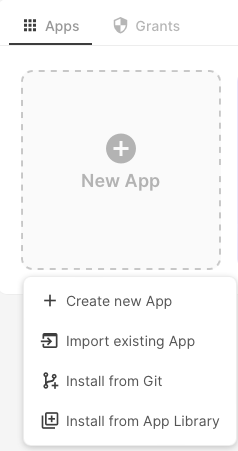
Create a new App
This displays a dialog where you define a unique name (no space or special characters), a title, and an icon:
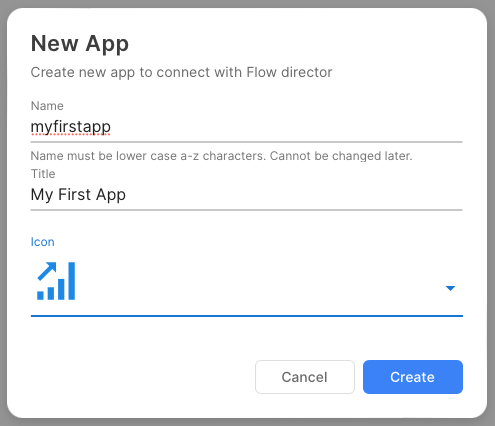
Hit CREATE and the app is created.
Import existing App
Removed since 5.0.0.
Install App from Git
Apps that have been linked and pushed to a Git repository can be installed from that repository here:
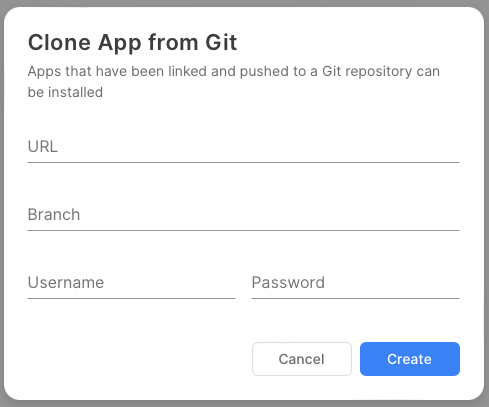
Enter the Git URL, the branch, and username/password to access the repository. If you use a personal access token, check the documentation of the Git provider where you need to put that token. For GitHub, it is in the username field by leaving the password field unset. GitLab uses the password field for the token, and the username field unset. Bitbucket has a special URL for the token.
To move an app to a Git repository, you need:
Create an empty Git repository and add a
READMEfile.Create an app as described in Create new App.
Log in to the app.
Use the Git button to link it to that Git repository.
Commit and push.
Install App from App Library
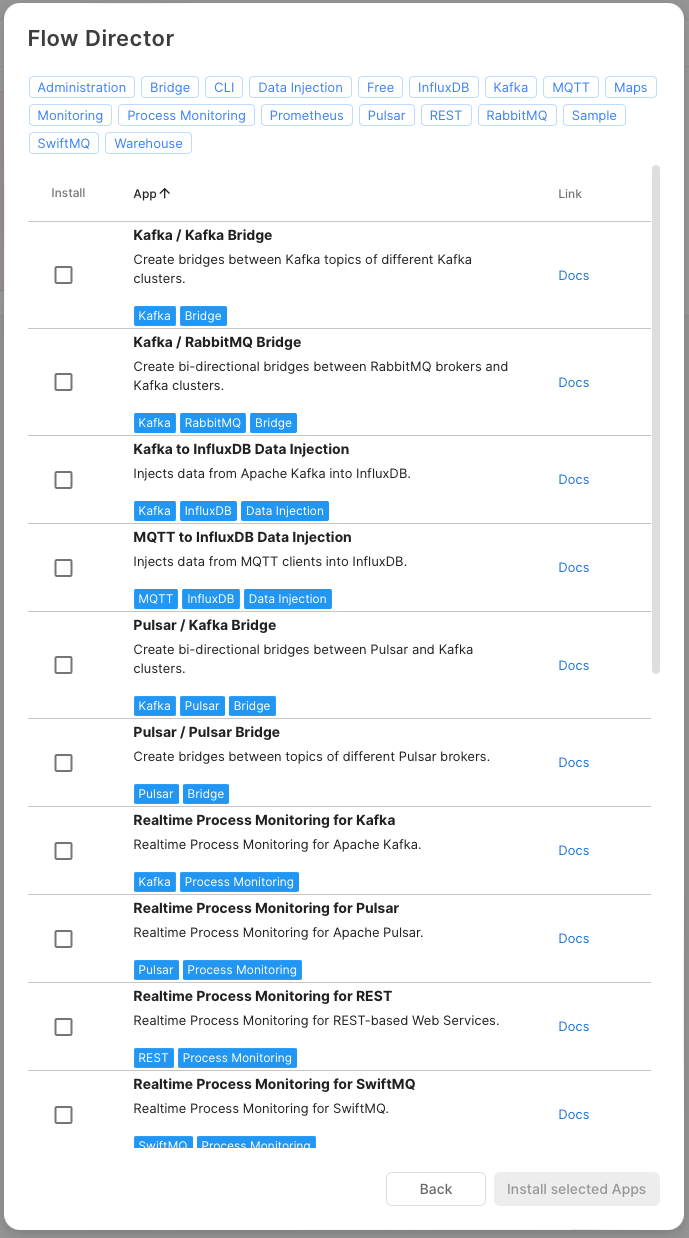
You can use the tags to filter the display. Click the Install checkbox to select the apps. Some might require a license when you log in to the app. Click
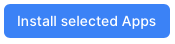
to install the selected apps.
You can add your own app libraries if you click the ADD button of the app library selector. Have a look into the Git Integration section of this documentation.
Edit App
If you click on an app tile, you can edit the app by changing the title and/or icon:
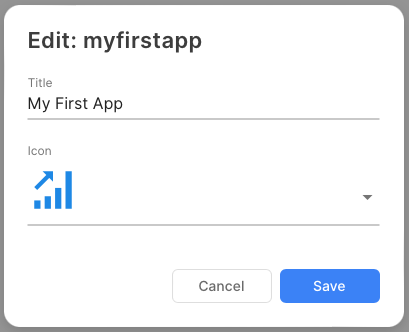
Delete App
To delete an app, click the tile of the app and choose Delete from the menu. The app, including all data, is then deleted from this Flow Director instance. If you delete a licensed app from the Flow Director app library, the license is released and used for another licensed app.
App Grants
Usually, apps produce data streams that you can display in dashboards. These data streams are private to the respective apps. To allow that other apps can access these streams, you can assign grants between apps:

In this example, My First App is granted access to streams of IoT Cloud Azure.
Multi App Login / Single App Login
A Flow Director instance can have installed many apps. The user selects the app he wants to log in in the Login screen:

This is called Multi App Login and default.
But sometimes, you may not want that user to see which apps are installed at the Flow Director instance, i.e., on a public shared Flow Director instance. In that case, you switch to Single App Login mode:
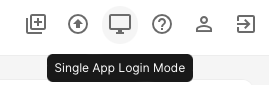
The app selector then looks like this:
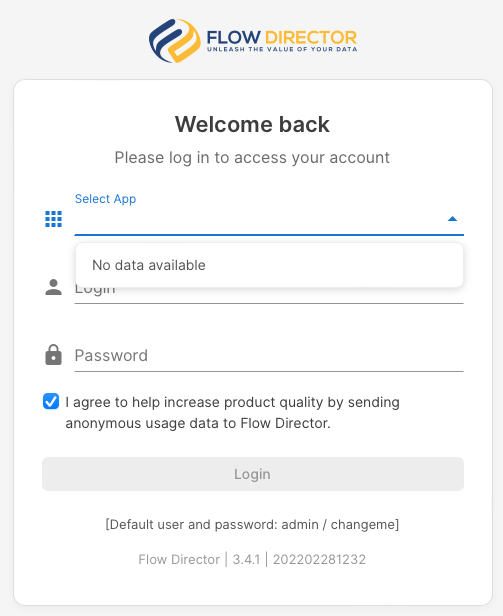
To log into the app you want, you specify it in the URL:
http://localhost:8080/?app=myfirstapp
It then shows only shows this app in the app selector:
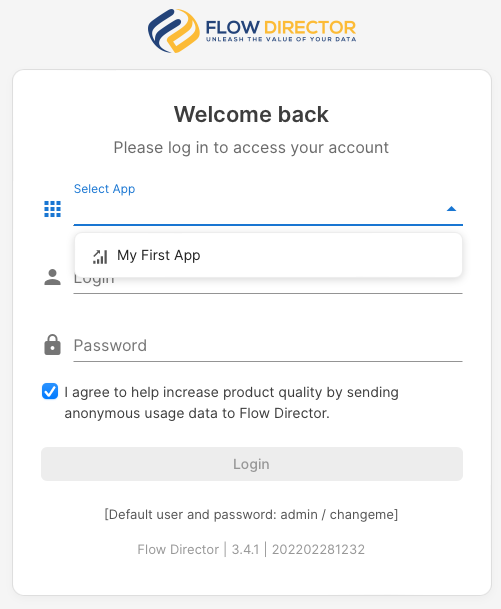
Change Password
To change the password of the System app, click here:
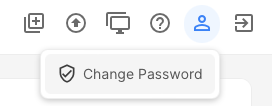
This should be at least done once to have a different password than the default password changeme.
