Process Automation
Consider the Process Analyzer as your business application's brain as it contains all states and data of your business processes. To automate your business based on this data, you can act on events that you can define for stages, links, and alerts. And you can also directly access the internal process model through various components.
Acting on Events
All configured events arrive at this output:
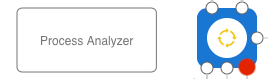
The events are passed as messages with the following property set:
_event
This property may contain the event types:
alertstagecreatedstagecheckinstagecheckoutlinkcreatedlinktravel
All events are collected during a single event inflow and sent after the inflow event has been processed. See the following sections about the properties per event type.
alert
It contains a copy of the message that is late.
stagecreated
Contains property stage with the name of the stage.
stagecheckin
Contains a copy of the event inflow message. The name of the stage is in the property configured in the Process Analyzer as Stage Property.
stagecheckout
Contains a copy of the event inflow message. The name of the stage is in the property configured in the Process Analyzer as Stage Property.
linkcreated
Contains properties sourcestage and targetstage that define the link.
linktravel
It contains a copy of the event inflow message and properties sourcestage and targetstage that define the link.
Example
This picture shows the automation part of the Process Analyzer from the Warehouse Simulation:
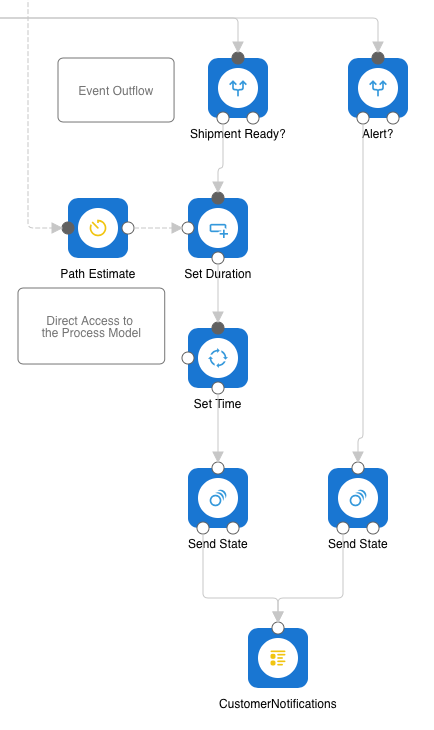
It acts on 2 events: Check-in to stage Shipment Ready and alert.
Shipment Ready
We act on this event to inform the customer when his order will arrive. We could send an email here, but we will send a notification to a dashboard monitor table component since it is only for demonstration.
This is what is done:
Check for check-in on
Shipment Ready(Shipment Ready?).Acquire the estimated time between
Shipment ReadyandShipment Delivered(Path Estimate).Set it as a message property (Set Duration).
Add it to the current time and format it (Set Time).
Send it as a state message (Send State).
Please pass this message to a
Monitor Panelcomponent that sends it to the dashboard (CustomerNotifications).
Alert
We want to inform the dashboard with an alert message.
This is what is done:
Check for
alert(Alert?).Send a state message (Send State).
Please pass this message to a
Monitor Panelcomponent that sends it to the dashboard (CustomerNotifications).
Access the Process Model
Access to the process model takes place by predefined components which you can connect to the Process Analyzer at this reference connector:
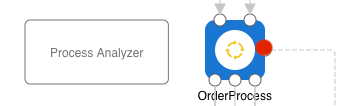
You can connect as many components here as you need. Most components provide a reference of type message that can be used to, i.e., copy it into other messages.
Model Statistic
Returns a reference to a message with the process model statistics. The following properties are set:
alertcounttotalprocessedintransit
For each KPI value:
<kpi-propertyname>_totalprocessed<kpi-propertyname>_intransit
Stage Defined
Checks the process model if the named stage is defined and calls the appropriate output with the input message.
Stage Statistic
Returns a reference to a message with the statistic of the named stage. The following properties are set:
_totalcount_currentcountlate(number of current late messages at this stage)
For each KPI value:
<kpi-propertyname>_raw_total<kpi-propertyname>_raw_current<kpi-propertyname>_average
Stage Memory
Returns a reference to the memory of a stage containing all messages currently checked into that stage.
Link Defined
Checks the process model if the named link is defined and calls the appropriate output with the input message.
Link Statistic
Returns a reference to a message with the process model statistics. The following properties are set:
_totalcount_delaysum(Sum of the transfer time on this link in milliseconds)
For each KPI value:
<kpi-propertyname>_raw_total<kpi-propertyname>_average
Path Estimate
Predicts the average travel duration in milliseconds of a path defined by a source and a target stage. It returns the estimated average duration of the shortest path in milliseconds. The duration is -1 if the stages are not found or unreachable.
It returns a reference to a message that contains the following properties:
sourcestagetargetstageduration
